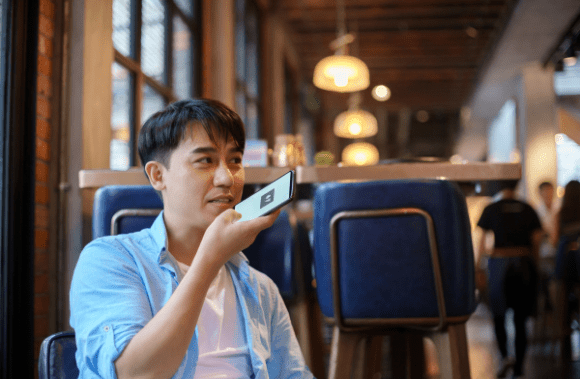If you cannot access your phone or the battery dies, voicemail systems are a godsend. Your contacts can easily leave you voicemail messages if your phone is off or unreachable. All of your voicemails will be available for you to listen to and react to at a later time. Is it possible for you to disconnect from your phone and enjoy a family vacation? Configuring your device’s voicemail can help you achieve this goal. You can return the call later if necessary to avoid missing any important calls. Only if your device’s voicemail is working properly can you do this. Voicemail not working android can be frustrating, so we’ve put up a guide to help you fix the problem. Just follow the instructions to fix the problem. Here are a few ways to fix Android voicemail that doesn’t work.
5 Ways to Fix voicemail not working android
Here are a few possible fixes for Android’s voicemail error:
Method 1: Check Voicemail Settings
The first step is to check your voicemail configuration. Your device’s voicemail settings may be incorrect so you won’t receive any voicemails. Voicemail settings can be accessed using the phone application.
- Open your phone’s call app and hit the three dots in the screen’s upper-right corner to initiate a phone call.
- Now, depending on your device, go to the Settings or the Call settings.
- Open Voicemail at the bottom of the page.
- In the Voicemail section, look for any issues with your voicemail setup. Make sure your voicemail is connected to the correct network provider.
- Verify and set your voicemail number as well. You can listen to your voicemails by dialing your voicemail number. The voicemail system will not work on your phone unless you have a phone number set up for it.
Method 2: Use a third-party Voicemail app
You can only install a third-party voicemail app on your device if your network operator supports it. Using these third-party voicemail apps can help you fix the Android voicemail problem. Many apps are available for download from the Google Play Store. Visual voicemail, voxist, and free visual voicemail are just a few of the many options available.
Method 3: Ensure you have a proper wireless connection on your device
Inadequate wireless connections on your device could cause your inability to access or check your voicemail messages. You must have a wireless connection for voicemail access, downloads, and notification alerts on your smartphone. Because of this, you must ensure that your equipment is connected to the internet via Wi-Fi.
Method 4: Update the Voicemail app
You can update voicemail apps provided by carriers to include new features. It’s possible that your voicemail is not working android because you’re using an old app version.
Method 5: Contact your carrier helpline
Your network provider may be able to fix the voicemail problem if none of the other options work. It’s possible that your network provider can help you fix an issue with your voicemail settings.
FAQs
What can I do to fix my Android voicemail?
Navigate to the voicemail settings on your Android device to make any necessary adjustments. When you open the Phone app, tap the three dots at the top, then tap Settings and Voicemail. Make sure your voicemail is set up correctly.
Why am I unable to access my voicemail?
If you don’t have a voicemail system on your device, you won’t receive any voicemails. Because of this, you must set up a voicemail on your phone. You may not be able to receive voicemails if your voicemail settings are incorrect.
How do I turn on voicemail on Android?
Follow these instructions to activate voicemail on your smartphone.
- Open the Phone app on your mobile device.
- Take advantage of the three dots in the screen’s upper-right corner by tapping on them.
- Select Settings from the drop-down menu.
- To access your voicemail, select the Voicemail icon.
- Set up a voicemail number so you may listen to your messages when they arrive.
- Select a service provider from the drop-down menu.
We hope this information was helpful and that you were able to fix the voicemail not working android after reading this article. Please use the comments section to ask any further questions you may have.