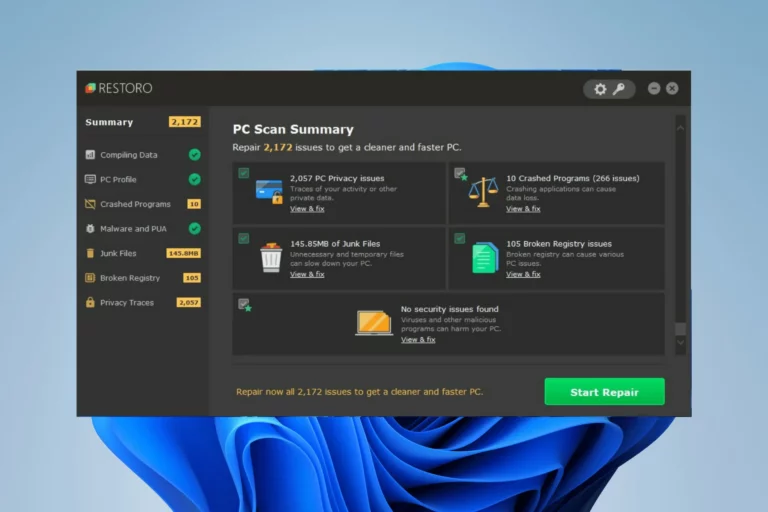The Windows Registry is a database that stores many settings on your Windows PC. It can be useful for running applications and other built-in commands. Invalid Registry entries can cause a slew of issues with your computer. Use registry cleaners for your machines to maintain your registry entries optimal. They can automatically remove unneeded registry entries and clean the system of any faults.
What Exactly Is Registry Cleaner?
A PC Registry Cleaner Software is a specialised utility for locating and removing incorrect references in the Windows registry. These references, which include out-of-date DLL files, uninstalled programmes, fonts, shortcuts, and other system information, no longer exist on your PC. Because of the collection of such redundant data, the Windows Registry grows huge and cluttered over time, causing the machine to slow down and exhibit a variety of faults. Manual cleanup of faulty registry entries, broken/missing references is an unfeasible task due to the large number of entries and the difficulty in discovering the problematic ones.
As a result, the need for automation becomes clear. Fortunately, the market is flooded with Registry Edit Software that may assist you in simplifying the process of scanning, locating, cleaning, and restoring Windows Registry.
Best Registry Cleaners for Windows 11, 10, and 7 in 2023
1. Advanced System Optimizer
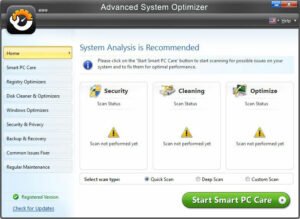
Advanced System Optimizer is the best choice if you want a strong registry cleaner and optimization programme that is easy to use and packed with loads of functions to clean and tune up performance. The application includes not only an advanced registry cleaning module, but also many utilities for freeing up disc space, clearing duplicates, defragging a hard drive, removing malicious traces, and more. The application even provides a nice free trial that allows customers to try the software before purchasing a premium license2.
2. Advanced PC Cleanup
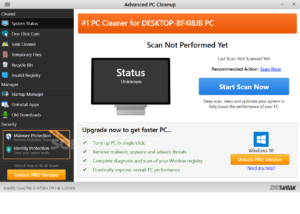 Advanced PC Cleanup is the next tool on our list of the Top 10 Registry Repairing Tools. Systweak Software conceived and developed the application, which includes a specific module for scanning and cleaning faulty registry entries. After each scan, you will notice a considerable improvement in performance. Advanced PC Cleanup also enables users to control startup items, uninstall unnecessary apps, and protect their computer from infection.
Advanced PC Cleanup is the next tool on our list of the Top 10 Registry Repairing Tools. Systweak Software conceived and developed the application, which includes a specific module for scanning and cleaning faulty registry entries. After each scan, you will notice a considerable improvement in performance. Advanced PC Cleanup also enables users to control startup items, uninstall unnecessary apps, and protect their computer from infection.
3. CCleaner Professional

CCleaner Professional is a popular registry repair tool, with millions of users worldwide. The application contains one of the most thorough registry cleaners available. It is simple to use and quickly lists all registry-specific issues.
Furthermore, the software allows for the easy backup and restoration of the registry. So, if something goes wrong, you can easily revert to the prior version.
4. Iolo System Mechanic
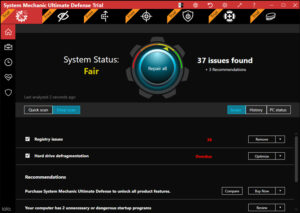
Iolo System Mechanic is a powerful software that can help you repair faulty registry entries in just a few clicks.
The programmes provide a comprehensive range of tools for users to clear hard drives, defragment drives, and defragment memory. It is one of the best Windows registry cleanup applications for resolving annoying issues, crashes, and frequent freezes.
5. Restoro
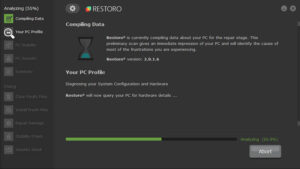
It is impossible to discuss the best registry cleaners for Windows 11 and other operating systems without discussing Restoro. Not only does the application repair the harm caused by invalid and malfunctioning registries and files. Restoro also has a system and crash analysis tool that notifies users about the CPU temperature, hardware specifications, and other general stats related to your PC.
6. Auslogics Registry Cleaner
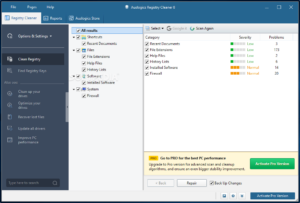
Auslogics Registry Cleaner is another another excellent Windows 11,10 registry optimizer that you can use right away. The application is simple to use and includes all of the necessary tools for repairing registry errors and optimising overall system efficiency. It includes the Automatic Registry Backup option, which allows you to undo the process whenever you wish. You only need to access the Rescue Center, which lists all of the registry backups produced prior to cleaning.
7. Wise Registry Cleaner
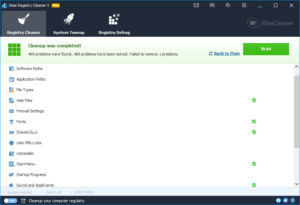
Another free registry cleaning and optimizer for Windows 11, 10, and other operating systems. The software has the capability of removing registry garbage, repairing needless Windows registry issues, and assisting in the safe defragmentation of Windows. Using this excellent registry cleaning for Windows 10, you can quickly obtain top performance. You may also build a ‘Clean with 1-Click’ icon from the Settings menu and save it to your desktop.
8. IObit Advanced SystemCare
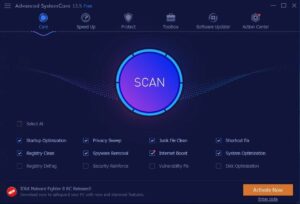 We can’t deny that it claims to be one of the easiest Windows Registry Cleaners to use. Advanced SystemCare has an appealing user interface and a vast range of utilities that not only clean your PC but also make it perform quicker than ever. The computer registry tool is unquestionably an excellent alternative for both novice and advanced users, owing to the comprehensive variety of optimization capabilities it provides.
We can’t deny that it claims to be one of the easiest Windows Registry Cleaners to use. Advanced SystemCare has an appealing user interface and a vast range of utilities that not only clean your PC but also make it perform quicker than ever. The computer registry tool is unquestionably an excellent alternative for both novice and advanced users, owing to the comprehensive variety of optimization capabilities it provides.
9. Glarysoft Registry Repair
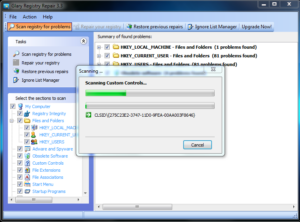
Glarysoft’s Registry Repair is a simple and free registry cleanup for Windows 11, 10, and older versions. The tool is well-known in the market for fixing a wide range of errors and problems associated with adware, spyware, outdated software, registry integrity, and so on. It includes a one-click tool that thoroughly examines each issue.It also includes the option to add, exclude, and delete registry entries, as well as just ignore them from future scans.
This makes it unquestionably one of the best registry cleaners for Windows 11.
10. JetClean
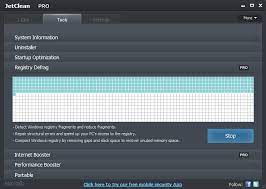
Last but not least, JetClean is a decent registry cleaner for Windows 10 and other operating systems that you may try in 2022. The application is a lightweight and dependable option for optimising Windows performance in only a few clicks. To increase speed and performance, it fully cleans undesired garbage files and restores unnecessary registry items.You can also use this registry repair software to easily shut down programmes that may be slowing down your computer.
Commonly Asked Questions:
Q1. Do registry cleaners actually work?
Certainly! Dedicated computer registry cleanup applications, such as Advanced System Optimizer, are designed to detect and remove incorrect references in the Windows registry.These references, which include out-of-date DLL files, uninstalled programmes, fonts, shortcuts, and other system information, no longer exist on your PC.
Q2: Are registry cleaners safe to use?
Yes! Using a competent registry cleaning for Windows 11 protects your computer’s whole repository from damage or infection, which holds system information, settings, and other vital information related with programmes and hardware.
Q3. Which free registry cleanup is the best?
IObit Advanced SystemCare is arguably one of the best apps for quickly cleaning out the registry. The application has an appealing user interface and a vast range of utilities that not only clean your computer but also make it run quicker than ever before.
Q4. Is a registry cleaner required for Windows 11?
Yes! If you want to maintain your computer properly, you must keep your Windows 11 registry clean of garbage and other unwanted residues. These handy registry cleaners for Windows 11 and other OS versions keep your device clean and optimised, which is sometimes ignored during the manual approach.
Q5. Do registry issues cause computer slowdowns?
Certainly! When your Windows Registry becomes clogged with trash files and corrupted/damaged entries, your PC may experience a number of issues as well as a considerable drop in overall performance. As a result, you must rely on a competent registry cleaning for Windows 11/10 and other operating systems.
Conclusion
If you want to keep your PC running smoothly and without problems and glitches, consider utilising Advanced System Optimizer. The application is well-known for its speedy and painless registry scanning. It even includes a variety of cleaning, optimization, and security utilities to keep your computer in good working order and optimised for increased speed and overall efficiency. If you try out this registry cleaning for Windows, please share your thoughts in the comments area below!