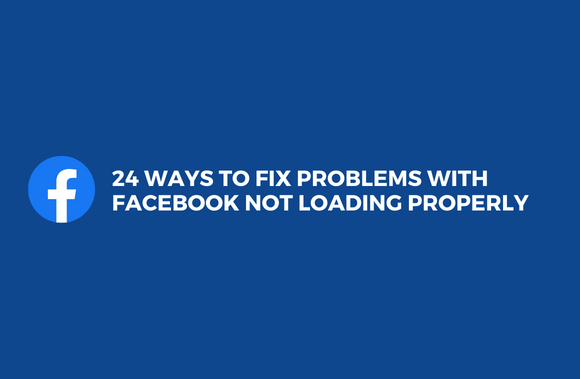One of the services that have impacted our lives is Facebook. Millions of people worldwide use Facebook to stay in touch with friends, family, coworkers, and other acquaintances. It is, without a doubt, the largest social network platform in the world, with over 2.5 billion monthly active members. Many people still have issues with Facebook, even though they’re extremely rare, they can’t get the Facebook platform to load in either their Facebook app or their browser. If you are one of these people, you’ve landed on the right page. Is Facebook not loading as it should? We’re here to help if you need something fixed. Yes! To help you out, we’ve compiled a list of 24 ways to fix Facebook not loading issues.
24 ways to Fix Problems with Facebook not loading properly
Fixing the Facebook issue
There are numerous ways to access Facebook. Facebook will work regardless of whether you use an Android phone, an iPhone, or a desktop computer. The problem occurs, though, if Facebook does not load properly. Several people have reported this problem. The first step in solving this problem is to discover if the issue is with your device.
Fixing Facebook website errors
Many Facebook users prefer to use their favorite web browser to view the site. These remedies may help if you’re one of those who’ve had problems with Facebook.
Clearing Cookies and Cache data
If you’re using Facebook in your browser, this may help. Occasionally, your browser’s cache files can cause a website to fail to load properly. You should clean your browser’s cache regularly to avoid this problem.
To clear Cookies and Cached data,
- You can access the history through the Settings menu. You can use the menu or press Ctrl + H to access the settings. (It’s compatible with most browsers).
- Clear Browsing Data is an available option (or Clear Recent History).
- Select All Time as the Time Range to erase cookies and cached files and check the necessary boxes.
- Select the Clear Data option.
This will remove all of your cookies and cached files. Right now, try opening Facebook. An Android browser app can use the same technique.
Updating your browser application
Facebook will not load if you try to use it with an old browser. To continue browsing, you first need to update your browser. Bugs may be present in older versions of your web browser. Some of these issues can prohibit you from seeing the sites you prefer. Your browser’s official website provides the latest recent version of your browser. Popular web browsers each have a corresponding official website, which you may find below.
- Google Chrome
- Mozilla Firefox
- Microsoft Edge
- Safari
- Opera
- UC Browser
Fixing Facebook not loading by Checking the Date and Time of your computer
Facebook won’t work if your computer’s date and time are out of whack. Most websites require you to set your computer’s date and time to work. To get Facebook to load properly, ensure you’ve entered the correct date and time and the correct time zone.
In Settings, you can change the date and time.
Fixing facebook not loading by Changing the HTTP://
As a result, you may benefit from this. The browser’s address bar replaces http:// with https:// before entering the URL. Although the page may take a while to load, it will work as expected.
Try out a different browser
Try loading Facebook in a different browser if you think the problem is with your browser. Google Chrome, Mozilla Firefox, Microsoft Edge, and Opera are just a few of the many web browsers accessible. Check to see if you can fix Facebook not loading issues on different browsers.
Try restarting your device
You can solve some problems with a simple restart. Restart the device to see if the problem remains.
Try restarting your modem or router
Restarting your modem or router is another option. This, too, is beneficial. To shut off your modem or router, simply turn it off. Restart the router or modem by pressing the Power On button.
Switch between Wi-Fi and Cellular Data
Use cellular data instead of Wi-Fi when browsing Facebook on an Android handset (or vice versa). This problem can also be caused by problems with the network from time to time. Your problem must be examined and solved.
Update your Operating System
The time has come for upgrading to a newer operating system if you are still on an outdated version. Certain websites may not work properly if you are using an outdated version of your operating system.
Fixing Facebook not loading by Disabling VPN
If you use a VPN, you might want to turn it off and see if that helps. Using a virtual private network (VPN) may result in this problem. Many users have claimed that Facebook does not work correctly while a VPN is activated. As a result, disabling your VPN is essential if you have trouble with Facebook not loading.
Fixing Facebook not loading by Checking your Security software
Internet Security software may occasionally cause this problem. Disabling them for a short time and reloading Facebook may work. Internet security software should be up to date. First, make sure it’s up to date.
Fixing Facebook not loading by Checking Add-ons and Extensions of Browser
Every browser has extra functionality called extensions or add-ons. A certain add-on might block the Facebook website at times. Update or disable the add-ons if necessary. Analyze the situation to see whether it hasn’t become any worse.
Fixing Facebook not loading by Checking the Proxy Settings
Proxy settings on your machine may also be a factor in this problem. You can reset the proxy settings on your computer.
For Mac Users:
- Select System Preferences, then Network from the Apple menu.
- Determine which network service is best for you (Wi-Fi or Ethernet, for example).
- Afterward, click Advanced, then Proxies.
For Windows Users:
- Using the Run command (Windows key + R), enter the following command.
reg add “HKCU\Software\Microsoft\Windows\CurrentVersion\Internet Settings” /v ProxyEnable /t REG_DWORD /d 0 /f
- Select the “OK” option.
- Reopen the Run window.
- Make a note of the following command and paste it into your browser:
reg delete “HKCU\Software\Microsoft\Windows\CurrentVersion\Internet Settings” /v ProxyServer /f
- You can reset the Proxy settings by clicking OK.
Fixing Facebook not loading by Fixing app errors
A high percentage of the population uses Facebook’s mobile app. You’re in the same boat if you suffer from the same problems. There are a few things you can do to help.
Fixing Facebook not loading by Checking for updates
Update your Facebook application if necessary. Update the Facebook app on your phone if it isn’t already. Bug fixes and performance enhancements are included in in-app updates. A new version of your app can resolve these problems.
Fixing Facebook not loading by Enabling auto-update
Enable automatic updates in the Google Play Store for the Facebook app. This will keep your application up to date and avoid loading issues.
To enable auto-update,
- Search for Facebook in Google Play.
- Activate the Facebook app with one click.
- To access the menu, go to the Play Store’s upper-right corner and select “Menu.”
- You should check the auto-update.
Fixing Facebook not loading by Relaunching the Facebook app
After a few minutes, you might want to give closing and restarting the Facebook app a shot. There is hope that reinstalling the application will fix the problem.
Fixing Facebook not loading by Reinstalling the Facebook app
The Facebook app can also be uninstalled and reinstalled. Reinstalling an app cleans up any glitches by starting again with a fresh copy of the app’s files. When Facebook doesn’t load, try reinstalling the app and see if the Facebook not loading problem resolves.
Clearing Cache
You can resolve Facebook not loading problem by restarting your application after emptying its cache.
To clear Cached data,
- Navigate to the Settings page.
- From the Settings menu, select Applications.
- Simply tap on the Facebook icon as you scroll down to select it from the drop-down menu.
- Make a choice.
- Select the Clear Cache option to get rid of old data.
Fixing Facebook notification errors
Facebook notifications keep you up to date on the latest activities on the social network. To activate notifications on your Facebook app, simply follow these simple instructions.
- Select Settings from the drop-down menu.
- From the Settings menu, select Applications.
- Simply tap on the Facebook icon as you scroll down to select it from the drop-down menu.
- You can access the Notifications button by clicking on it.
- Toggle On or off; you can display notifications.
Other useful techniques
The application can benefit from some strategies outlined in the previous section for overcoming browser difficulties.
They are,
- Disabling the VPN.
- Switching between mobile data and Wi-Fi.
- Restarting the gadget.
- Get the latest version of your OS.
Additional feature-Beta testing
When you sign up to be an app beta tester, you’ll have early access to the most recent version. Beta versions, on the other hand, could have a few kinks. To participate in the beta testing, please complete the form below.
I sincerely hope the suggestions above helped you fix any problems you were having with the Facebook website or app. Be sure to keep in touch.
Posting to Facebook, liking and commenting on others’ posts, and generally having fun with the social media platform should be a source of great satisfaction.
If you have any questions or concerns, please post them in the comments section. You can always get in touch with me if you have any questions. We place a high value on your trust and happiness.