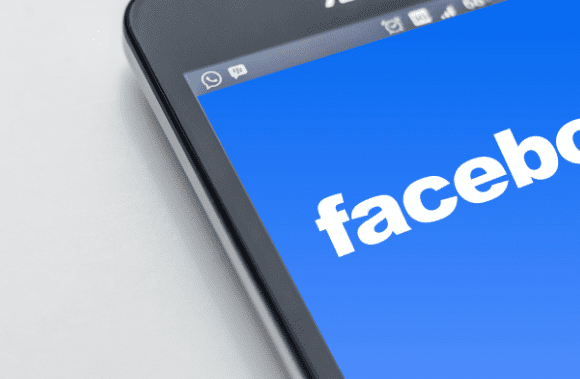Millions of people throughout the world use Facebook as a social networking platform. Users can sort through many images and videos on their Facebook page. However, certain customers may face a problem with the software. Facebook there are no more posts to show right now is the most common technical error. There is no way to go any further down the feed, as Facebook will stop displaying updates no matter how far you scroll. This error can be frustrating when you’re bored at home and just want to check your Facebook page for a few minutes.
While browsing their news feed on Facebook, users are constantly seeing fresh posts thanks to a technique known as “infinite scrolling.” Many people are frequently confronted with the error message facebook there are no more posts to show right now. As a result, we’ve put together this guide to help you fix the problem of no more postings showing up on Facebook.
Fix facebook there are no more posts to show right now
Reasons for Facebook there are no more posts to show right now Error
Facebook there are no more posts to show right now problem is caused by several factors. We believe that the following elements are to blame for this Facebook error:
Not enough friends
‘No more posts to show’ may appear on Facebook if you are a new member or have less than 10-20 friends.
Less liked pages or groups
Pages and groups you’ve already liked are commonly shown in your feed. It is possible to experience the “No more posts to display” issue if you don’t belong to any Facebook groups or pages.
Have your account logged in for a long time
Whether you’re using the Facebook app or the browser, if you keep your Facebook account logged in for a lengthy amount of time, you may see facebook there are no more posts to show right now error. This problem is caused by the application’s cache storing your Facebook data.
Cache and Cookies
While browsing your Facebook page, the cache and cookies of the Facebook app or website could cause this issue.
5 Ways to Fix no more posts problem
Error “No more posts to display” can be fixed by trying the following methods.
Method 1: Re-login on your Facebook account
A simple re-login can often resolve any issues you’re having. Facebook there are no more posts to show right now; using this method, Facebook users can quickly and easily get their technical issues fixed. We’ve already established that being logged in for a long time contributes to this issue. Therefore, logging out and back into your Facebook account is a viable option. If you don’t know how to log out and log back into your account, follow these instructions.
Facebook App
You must use the Facebook App to log out and log into your Facebook account.
- Use your smartphone or tablet to access Facebook.
- In the screen’s upper-right corner, click or tap the hamburger icon or the three horizontal lines.
- You can exit your account by clicking the “Logout” button at the bottom of the page.
- As the last step, log into your account by pressing your email address or entering your email address and password.
Facebook Browser version
To log out and log back into Facebook through a web browser, follow these steps:
- In your web browser, open Facebook.
- You must click the down arrow icon in the upper right corner of the screen if you are already logged in.
- By choosing “Logout,” you can instantly exit your account.
- Re-enter your email address and password to complete the process.
As an alternative, if this doesn’t work, you may want to try the next one.
Method 2: Clear Cache and Cookies for the Facebook App
To remedy facebook there are no more posts to show right now. You can clear the cache and cookies on your phone’s storage for the Facebook app and browser. Cached posts may occasionally cause Facebook’s “no more posts to display” issue. Several users were able to fix the issue by deleting the app’s cache and cookies. Please read this section if you use the Facebook app or the browser version.
For the Facebook browser version
You can clear your browser’s cache and cookies if you’ve been using Facebook.
- You can access the phone’s settings.
- Select apps in Settings by searching for and selecting ‘Apps.’
- Navigate to “App management.”
- Then look for and select Google Chrome from the list of choices as your default browser.
- To do this, go to the bottom of the screen and select “Clear data.”
- You must then click “Clear cache” in the dialog box that appears as a result.
This will remove Facebook’s cache from your Google browser.
For Facebook App
If you’re on a mobile device and using the Facebook app, you can clear the cache data as follows:
- You may do this by going into the phone’s settings.
- Navigate to the ‘Apps’ section in the Settings menu.
- Take a look at “Manage apps.”
- Locate the Facebook app in the list of installed apps.
- At the display’s bottom, select “Clear data.”
- Then click “Clear cache” in the dialog box that appears. This will clear Facebook’s cache.
Method 3: Add More Friends on Facebook
Facebook users can use this method, but it’s up to them to add new friends. Although there are no more posts on Facebook, adding a new friend may be a way to fix the problem. You must enable this option for Facebook to show you more content in your feed.
Method 4: Follow & Join Pages on Facebook
Following and joining many Facebook pages might also alleviate the “no more postings” issue on the social networking site. You’ll be able to view the updates from the pages you’ve chosen to follow or join in your Facebook news feed if you do so. No restrictions exist on how many pages you can follow or join. There are a lot of Facebook pages to choose from, so you’ll be able to choose one that interests you.
Method 5: Check News Feed Settings
Sometimes, on Facebook there are no more posts to show right now issue is caused by your News Feed Settings. As a result, you’ll be able to review your Feed Settings.
For the Facebook browser version
- In your web browser, open Facebook.
- The arrow icon in the upper-right corner of the display: Click on it.
- Go to Settings and Privacy.
- To customize your News Feed, click on the Edit link.
- As a final step, go through each of the Feed Settings.
For Facebook app
- Open the Facebook app on your phone.
- On your screen, look for the menu icon in the upper-right area.
- Go to Preferences and Privacy.
- Select Settings from the drop-down menu.
- Select News Feed Preferences from the drop-down menu under News Feed Settings.
- Make sure the News Feed Settings are correct.
We hope you found the previous information helpful and were able to solve the problem. Facebook there are no more posts to show right now; understandably, Facebook users may be annoyed by this error. Let us know in the comments below if any of the above methods work for you.