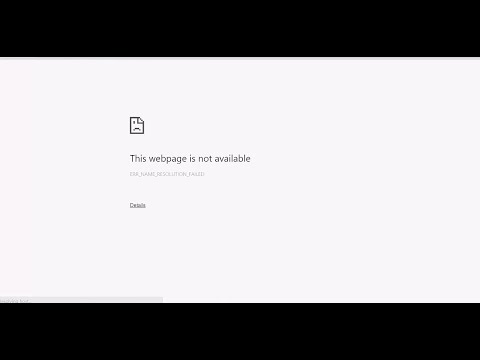
A computer user typically visits 20 to 30 websites during a typical surfing session. While it’s perfectly fine to access a large number of websites at once, there are times when certain websites fail to load. In our online travels, we’ve encountered many websites that refuse to open in any web browser. Server issues, a domain expiration, a redirect problem, or host failures are all possible causes of this. If a website doesn’t load on your computer for any reason, there are a few things you can do. We’ve included some simple fixes for websites not loading because there are a lot of possible causes for your inability to visit a specific website.
Fix some websites not loading in Browser
If you have some websites not loading problems in Google Chrome or any other web browser, here are some of the best fixes.
Content Issues
If the website doesn’t open, check to see if your Internet service provider or the government has blocked it. Copyrighted content is routinely blocked by Internet service providers (ISPs) and the authorities. If the site is blocked, you’ll usually get an error message. Virtual private network (VPN) or proxy server software is required to access these sites.
Solution: Proxy servers, Virtual Private Networks (VPNs), and The Onion Router can be used to get around these restrictions (Tor).
Server misbehaving
The Internet’s content is stored and displayed using web hosting. The website’s webmaster is in charge of all of this. Because of this, if the servers are down, you won’t be able to access the site. Errors like “Host Not Found” and “Service Unavailable” will pop up.
Servers can fall offline for various causes, such as a power outage, a DDoS attack, or a hardware malfunction. Because of the numerous backup power sources, it is exceedingly unlikely that a power outage will occur in a data center. Because of this, you must wait for the website owner to repair the problem before you can access the site again.
Web Browser Faults – Fix some websites not loading
If your friend can visit the website but cannot, you may have a problem with your web browser. This is usually caused by a problem with the browser’s cache, cookies, or certificates. The web browser will need to be reset or reinstalled in this instance. Please see our post, How to Fix the “Not Enough Memory to Open This Page” Error on Chrome if you’re having problems with Chrome. Additionally, you can try out different web browsers to see if the problem is browser-related.
Firewall Issues
If you cannot access the website from your computer but can from your phone or tablet, it’s time to check your firewall settings. A firewall’s primary function is to limit the number of connections that can be made and received. The only way to stop firewall and antivirus problems is to turn them off.
Router Defects
Unexpected errors, such as a failure to load a webpage, might occur due to networking problems. A problem with the router causes problems with DNS. To fix the problem of specific websites not opening in browsers, you must change the DNS server addresses and restart the router. To fix further DNS issues, go to the article How to Fix DNS Errors and Regain Internet Access.
Flush DNS Cache
According to several Windows 10 users, deleting the DNS Cache addressed the problem of specific websites not loading. To do this, you need to delete your computer’s DNS cache. Right-click the Windows key and select ‘Command Prompt (Admin)’ to clear the DNS cache. Press the Enter key after typing “ipconfig /flushdns” in the Command Prompt window. It will resolve the problem if you restart your computer.
Use Different DNS
Every website you look at on the internet has its address resolved by the DNS server. A few websites may not load if the DNS server does not receive the correct response from your browser or if DNS servers fail because of issues.
You might try using one of the many publicly available DNS servers, such as Google Public DNS or OpenDNS. See the article titled Best Free and Public DNS Servers for a list of the best public DNS servers.
Disable Network Adapters – Fix some websites not loading
You can now access the Internet via wired and wireless network cards on desktops and portable computers. Many problems, including the inability to browse online pages, can be caused by running two cards simultaneously.
Deactivating unnecessary network adapters has been reported by numerous Windows 10 users on Microsoft Forums as a solution to the problem of websites not opening. To turn off the Network Adapter, go to the Network and Sharing Center and select Change Adapter Settings. Disable all but the one presently connected adaptor.
As a result, if your website won’t open or load in any browser, try one of these. This essay was meant to be shared with your friends; therefore, I hope you will do so.


