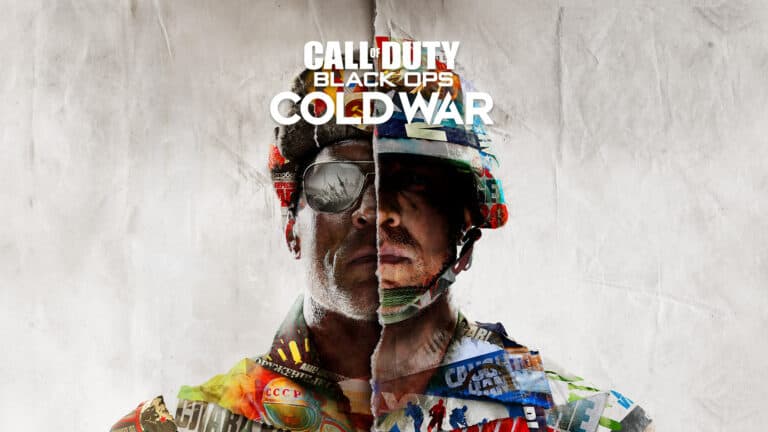It doesn’t matter if you’re playing a game locally or remotely, having pals to compete with is always the best option. You should be familiar with the split-screen option if you enjoy playing Call of Duty: Black Ops Cold War with others. If you haven’t yet learned how to use COD Black Ops Cold War Split Screen Set Up, you’ve come to the right place.
The most recent Call of Duty game, Black Ops Cold War, supports split-screen multiplayer. But there are restrictions; split-screen play is only accessible on consoles. Treyarch has not yet added support for local split-screen play on PC. Second, split-screen co-op gaming is limited to specific game modes. So, without further ado, let’s go into the instructions.
COD Black Ops Cold War Split screen set up
For both multiplayer and zombies, Call of Duty: Black Ops Cold War only supports split-screen play. Let’s have a look at how to put this to good use.
Multiplayer & Zombies mode on Split-screen
As was mentioned before, consoles are the only platforms that support split-screen multiplayer. It only takes a few minutes to set up the split-screen, but there are a few problems. To use a common online service, such Xbox Live or PlayStation Network, both players’ accounts must be active. If you don’t do this, you’ll only be able to play with other people in the same room.
- Launch Call of Duty: Cold War on your gaming machine.
- A split-screen option labeled “Splitscreen: Add controller, Press X to join” can be found in the top right corner of the screen.
- After that, log into your PlayStation account and press X to add a second controller.
- Sending the second player to the lobby instantly enables split-screen play for Call of Duty: Cold War.
The steps above must be repeated, but this time with the game mode switched to zombies. Those who don’t own a PlayStation console need not fret, as the procedures for utilizing the Cold War split-screen feature are same on both the Xbox and the PC. The best Call of Duty games almost require multiplayer.