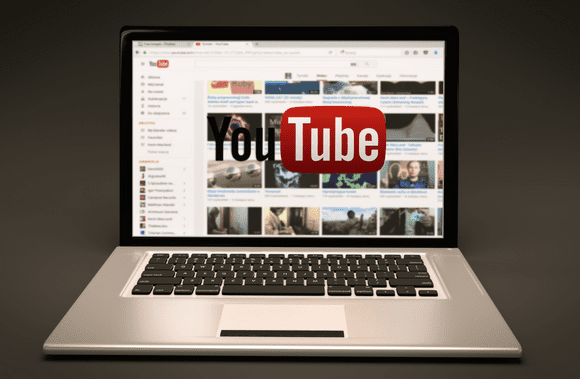Why isn’t youtube working on my gadget? If this is what you’ve been researching online, I can help you fix your YouTube problems with some useful suggestions and strategies.
You may already know that YouTube is the most popular video-sharing website in the world. The company owned by Google processes several hours of video uploads every minute. One estimate puts the time needed to see all videos uploaded to YouTube so far at more than 400 years.
However, because humans made it, YouTube is not immune to technical difficulties. Customers may encounter what is known as a YouTube outage if there is an issue with Google’s data center. However, another problem could be blocking you from watching your chosen YouTube videos if that is not the case.
Reasons Why YouTube Isn’t Working
YouTube may not play smoothly on your computer for a variety of reasons. The reasons can be anything from a temporary browser crash to a more serious problem with the network.
The user’s browser is typically the root of YouTube issues. When problems occur on YouTube, sometimes simply reloading the page will do the trick. Browser updates, cache deletion, and the deactivation of unused add-ons may also be necessary.
The network you are attempting to access, YouTube, is another possible culprit. In some cases, lowering the video’s quality may assist, but in others, you may need to unplug and reconnect your router. It’s possible that restarting the network gear will improve its performance.
Occasionally, a simple restart of the system is required to fix video disruptions caused by the system itself. An out-of-date OS can blame you if you’re having trouble on a PC. Users may be concerned about accumulating cache or app data in addition to an out-of-date version.
How To Check If YouTube Is Down?
As I mentioned, YouTube sometimes goes down due to technical issues. Google’s cloud service recently went down for around four hours in several parts of the United States, disrupting a variety of Google’s offerings, including YouTube.
Before placing the blame on your computer or ISP, you should first check if YouTube is down for everyone or just you. The websites Down Detector and Down For Everyone Or Just Me can tell you if YouTube is down.
The news of the outage would likely spread quickly in such a situation. If the problem isn’t fixed soon, stay tuned to @TeamYouTube, YouTube’s official Twitter account, for further information.
Here are some things to try before giving up on your PC, Android, or iOS device if you’re having problems accessing YouTube on it.
Why isn’t youtube working: 4 Ways To Fix Problems In 2021
YouTube Is Banned In Your Area
In several countries, the government has decided to restrict access to YouTube. Probably the best-known example of these shifts is China. As a result, YouTube may be blocked in your country. You may not be allowed to use YouTube during tests by your school or government.
The Down For Everyone or Just Me page will tell you the exact status in each case. Another option is to use an alternative internet connection, like a mobile hotspot, to see if YouTube is working properly or if your ISP is blocking access.
When YouTube is blocked in your country, use a VPN to access it.
Regardless of why YouTube is blocked, you can use a virtual private network (VPN) to access the site normally. Try out a couple of these services that we’ve provided.
YouTube Is Not Working On My Web Browser
We’ll get into specific platforms now. If you’re using Chrome and YouTube still isn’t playing, try these fixes:
Restart your PC and Google Chrome
This is indeed the service’s most cliched suggestion. On the other hand, if you restart your computer and browser, the problem should go away.
It’s possible that you already know how to restart a computer running Windows 10. This is how to force Google Chrome to restart. Type this into your browser’s address bar and enter to continue. Make sure you have backups of everything you’ve done.
chrome://restart
Try to clear Chrome’s cache if YouTube doesn’t work
If you restart your computer and can’t access YouTube, try clearing the cache in Chrome. The procedure is as follows:
- Select Settings from the drop-down menu that appears when you click the menu’s three dots.
- To erase your browsing history and protect your privacy, go to the Settings menu and click Privacy and Security.
- For the broadest view, choose “All Time.”
- Select the option to store recent views and downloads in a cache. Cooked and other site data are also available for selection.
- Make sure to choose to delete all records.
If you find that YouTube is not fully loading on your device, clearing your browser’s cache may help.
See if there are fishy Chrome extensions installed
It’s possible that YouTube won’t load in Google Chrome sometimes because of a malicious extension. You could also try removing any suspicious add-ons from your browser.
- Get more options by selecting the ellipsis.
- Select Extensions after clicking Extra Tools.
Make sure Google Chrome is updated
The best way to operate is to follow this additional essential YouTube advice. By going to Help > About Google Chrome, you can see if you’re running the latest version of Chrome.
Make sure the Javascript script is enabled.
For YouTube to load correctly, you must enable JavaScript. Some add-ons may be blocking YouTube’s use of Javascript.
- Please visit YouTube.com.
- Access the site’s configuration options by clicking the padlock icon in the address bar.
- Then, you must ensure that Javascript is allowed by clicking the Allow button (Default).
In the meantime, you can check out our article on the best free YouTube alternatives in 2022.
How Do I Fix YouTube’s Black Screen Error?
Here’s what you can do if YouTube suddenly goes black on your PC. This could be due to an issue on YouTube’s end, which prevents the video from playing in the first place. On the other hand, maybe you deserve the blame.
One option is to log out of YouTube and then back in. Remember that using an ad-blocking extension on your browser may create unexpected behavior. If this happens, you should try to turn it off.
In addition, you will need to redo the same steps, such as clearing the browser’s cache and installing the latest version of the browser, to fix the YouTube black screen error.
What To Do When YouTube Won’t Play On Android Or iOS?
I) YouTube Not Working On Android
It seems like more people are watching videos on YouTube on their mobile devices now. You might have seen someone on the train absorbed in their favorite online cat videos. So, try these steps if YouTube isn’t loading properly on your Android device:
Restart the YouTube app and your Android device
Restarting your device is something you should consider doing from time to time.
Clear App data
Your smartphone’s YouTube app could have been compromised. To do this, open the Settings app and head to the App details tab. From there, select Storage and then Clear Cache.
Make sure some other apps are not blocking YouTube
Maybe another app is interfering with YouTube’s normal operation on your Android device. One of the worst things that could happen is that your gadget is infected with spyware or is otherwise restricted because of age. Maybe you downloaded and installed a third-party app that prevents you from accessing YouTube, and then you neglected to uninstall it.
The volume button is not working on the YouTube app
This is yet another out-of-the-ordinary difficulty with the YouTube mobile app. When using the app, the volume control stops working. If that happens, simply power cycling the device will fix the problem. Also, check the system settings to ensure the volume hasn’t been turned down.
II) YouTube Not Working on iOS
If YouTube suddenly stops playing on your iOS-powered iPhone or iPad, fixing the problem is essentially the same as doing it on Android.
Restart your iPhone or iPad when YouTube doesn’t work
Restarting your iOS device, like your Android smartphone, may fix the problem that prevents YouTube from working properly. To eliminate other options, you could give this a shot first.
Update the YouTube app and iOS version
As a first step, check to see that you have the latest versions of YouTube and iOS installed on your mobile device.
Unlike Android devices, iOS devices do not allow the user to clear the cache. Therefore, if the YouTube app is malfunctioning, you should consider uninstalling and reinstalling it.
Check your storage
The YouTube app may stop working if your iOS device reaches its storage limit. This is because your device temporarily stores data, even when streaming a video. YouTube could have performance issues if less space is available.
Check mobile data is enabled
Ensure the YouTube app isn’t set to “Airplane mode” or use “No Network” if you’re not connected to WiFi. If you don’t, it won’t work on your iOS device—Access Mobile Data by clicking on Settings. Here you can see if YouTube is set up to use mobile data.
Those are the causes and potential solutions to YouTube not playing properly on your web browser, Android, or iOS device. Please use the comment box to add your thoughts and opinions.
FAQs
What do you do when YouTube is not working?
If the YouTube service isn’t functioning for you, you can check websites like “downdetector.in” and “downforeveryoneorjustme.com” to determine if it’s down for everyone or just you. Keep an eye on YouTube’s Twitter feed (@TeamYouTube) for updates.
Is there anything you can do if YouTube is temporarily unavailable?
You can try the easy options described in this instruction if the websites in the previous response show that YouTube servers are available. If everyone has trouble connecting to the servers, the only option is to wait until the company fixes the problem.
If you’re using Chrome, why isn’t youtube working?
For various reasons, you may be unable to access YouTube videos on Chrome. Among these are not using the most recent version of Chrome, not having JavaScript enabled, and using unreliable Chrome extensions.