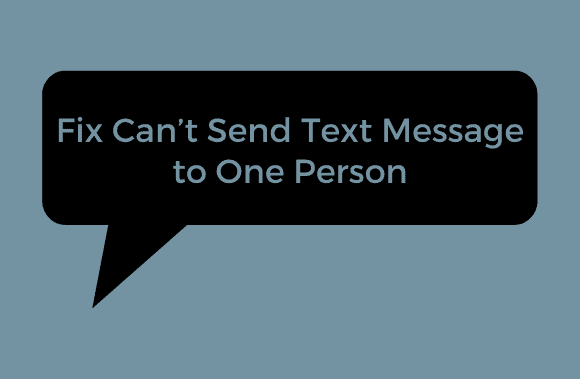Why would a text message fail to send to one person? You can use WhatsApp, Telegram, or any other chat program to send and receive text messages. Chat apps require a smartphone, an internet connection, and an account, as opposed to text messages, which can be sent from any phone. As a result, despite the present popularity of competitor communication tools, SMS continues to be unsurpassed. A text message is received, but the sender is unable to send a response. For those who are unable to send a single text message, this post will help you find the solution. Until you get the most out of these situations, keep reading to the conclusion, and you’ll find a few helpful hints.
Fix Can’t Send Text Message to One Person
What to do when you can’t send text messages from Android, and why would a text message fail to send to one person?
The following troubleshooting methods will help you fix this problem:
- Send messages to other people on your contact list to see whether they get through to the inbox.
- Invalid SMS termination: When Error 98 SMS Termination Denied occurs, ensure you have a valid SMS package and validity.
- Make certain you have a strong enough signal or reception to do this.
- Contact them directly if your network service provider is doing any maintenance.
- Make sure the person isn’t on your do-not-contact list.
- Removing any third-party chat app is necessary.
- The best way to get the most out of your smartphone is to keep it up to date, both in terms of the operating system and any apps.
- Check to see if your SIM card is in the correct slot and if you can make phone calls.
Method 1: Soft Reset your Device
For Android Users
For 15 to 20 seconds, press and hold both volume buttons simultaneously. If you hold down the volume buttons for 15 to 20 seconds, your smartphone may vibrate and restart. Your phone should work correctly again after a restart.
Make sure you’re not using any other apps at this step!
For iPhone Users
- Simultaneously press and hold the Volume-down and side buttons for a short period.
- The screen goes black, and the Apple logo appears when these two buttons are pressed repeatedly for some time.
- Once you see the logo, you can let go of the buttons. It’ll take some time for it to get going again. Wait for your phone to reactivate before using it.
Method 2: Clear Messages App Cache
Using the cache, you can browse faster because it acts as a kind of temporary memory for the websites you’ve visited in the past. It is necessary to delete the phone’s cache and cookies to fix text message issues.
For Android Users
- Make your way to the options menu.
- Selecting Applications and then All Applications will complete the process.
- To access your messages, go to the menu bar and select Messages. As shown, there is a Storage option here.
- As shown in the screenshot below, go to Storage and select Clear Cache.
Get in touch with the individual and see if it works now using a text message.
For iPhone Users
- Open the Settings app on your iPhone.
- To start over, go to the menu and select General > Reset.
- Resetting your network settings is as simple as selecting the Reset Network Settings option.
- To restart your iPhone, type in your passcode.
Method 3: Software Update
Your device will malfunction if there is a bug in the previous version of the operating system. In addition, if the device’s software isn’t up to date, some features may be disabled. Let’s take a closer look at how this method works for Android and iPhone users.
For Android Users
- Go to the device’s settings by tapping the Settings button.
- Type “update” into the Settings search bar to find an update.
- When you tap System update, wait for your device to be updated, and then Check for updates. Reopen the Messages app on your Android device to send a text message.
For iPhone Users
- Go to the device’s settings by tapping the Settings button.
- Select General, then Software Update from the drop-down menu that appears.
- You must restart messages after the upgrade procedure is complete.
Note: If your iPhone or Android is running the most recent version, you will be requested to download and install the latest updates; if not, you will need to do it yourself.
Method 4: Check SMS Settings – why would a text message fail to send to one person
Check your messaging settings if you can’t send a text message to one person.
For Android Users
To use this strategy, you must have an Android mobile phone. It all depends on the model and software version of the device being used.
- Open the Messages app on your mobile device and send a message.
- You can find a three-dot icon in the page’s upper right corner. It’s only a matter of squeezing it.
- Next, select Details.
- As the last step, turn the switch on or choose the option next to Only send MMS and SMS messages.
For iPhone Users
To communicate with Android users, you must enable iMessage on your smartphone. You can fix this problem by following the steps outlined below:
- It’s time to restart your iPhone or iPad’s operating system.
- Make sure you have a Wi-Fi connection.
- Navigate to Messages under the Settings menu.
- To disable iMessage, go here.
- iMessage will be disabled if you restart your iPhone.
You’ll be able to communicate with other Android users via text messaging now.
Method 5: Check Your SIM Card
You can use iOS and Android smartphones to follow the steps in this guide. The steps to troubleshooting your SIM card are as follows:
- Don’t forget to turn off your Android or iOS device.
- The phone box has an ejection pin tool, which you can use after purchase. You can loosen the SIM tray by putting this tool into the little hole adjacent to it.
- A paperclip is an alternative method of opening the tray if you do not have an ejection tool.
- You’ll hear a click as this tool emerges from the device hole when inserted perpendicularly.
- Pull the tray outwards with a light touch.
- After removing the SIM card from the tray, inspect it for damage. You can try re-inserting the SIM card if it doesn’t work.
Text messages and phone conversations may be affected if the SIM card is not being read correctly or if it is destroyed. Having your network provider replace it is the best option in this situation.
In the hope that you could address the problem of not being able to send one-to-one texts, we have provided you with the following instructions: Let us know which approach worked best for you. Leave any questions or comments you may have in the comments section below.