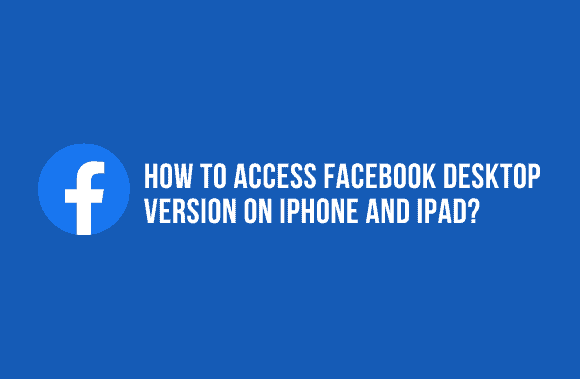The most widely used social networking program, Facebook, may be accessed on a computer or a mobile phone. The Facebook app allows a smartphone to post stories and photos, go live, and chat with groups while consuming fewer data. On the other hand, the Facebook desktop app gives you access to additional features. So, to each their own. Logging into Facebook on a mobile browser takes you to the mobile version of the site. You must use the Facebook Desktop version link or enable the Facebook request Desktop site capability if you want to view the Facebook desktop version on iPhone or iPad. Continue reading to find out more!
How to Access Facebook Desktop Version on iPhone and iPad?
There are numerous reasons why you would use the Facebook request Desktop site option, including:
-
Flexibility: You can use all of Facebook’s features using the desktop site instead of the app.
-
Bigger view: The desktop version of the Facebook page provides a more expansive view of the page’s content. This is quite helpful for someone who has to balance job and Internet use.
-
Enhanced control: User feedback indicates that the site’s desktop version is more informative and dependable. Furthermore, you have more control over the articles and comments you post.
You can only access the Facebook Desktop version if you are logged in to your account. To log in to your Facebook account, use the username and password you used to create your account.
Method 1: Use Facebook Desktop Version Link
Official Facebook sources have endorsed this method as safe and trustworthy. The desktop version of Facebook can be accessed by iPhone and iPad users using a misleading link. It’ll take you to the desktop version as soon as you click this link. To use the Facebook Desktop connection, follow these instructions:
-
Open a mobile web browser such as Safari.
-
Open Facebook home page.
-
When you do this, Facebook will open a new tab on your iPhone’s browser.
Method 2: Use Facebook Request Desktop Site
For iOS 13 and higher versions
-
The Facebook homepage can be accessed using any web browser.
-
The AA icon is in the upper-left area of the screen.
-
Request a Desktop Website is available here.
For iOS 12 and earlier versions
-
Please open Safari and go to Facebook.
-
You can refresh by holding down the Refresh icon. To the right of the URL bar, it is situated.
-
Request a desktop site by clicking on the pop-up message.
iOS 9 version
-
To begin, go to the Facebook site.
-
Using the iOS Share Button, tap the Share symbol in the upper right-hand corner.
-
Press this button to request a desktop version of the site.
For the iOS 8 version
-
You can use Safari to log into your Facebook account.
-
In the browser’s address bar, type in “facebook.com.”
-
Now, the selected text is highlighted, and a list of Bookmarks shows in the upper right corner.
-
Add Desktop Site from the drop-down list of options.
Thanks for reading, and we hope you were able to access Facebook on your iPhone or iPad using this advice. Leave any questions or comments you may have in the comments section below.