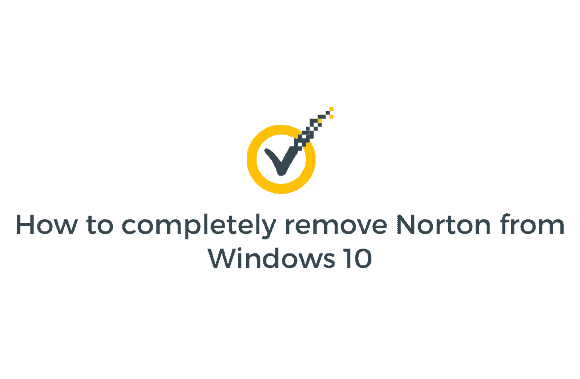Windows 10: How to completely remove Norton from the system If you have Norton Antivirus installed, uninstalling it will be challenging. When Norton is deleted from Programs and Features, it still leaves many files and configurations that are no longer needed. Most users install these antivirus solutions to protect their computers from viruses, malware, and hijacks. However, removing these apps from the system is difficult, as it requires a lot of time and effort.
When you try to install a new antivirus program, you will be unable to do so since the vestiges of the prior antivirus will prohibit you. The Norton Removal Tool was created to remove all Norton products and their associated files and configurations from your computer. Here are the steps to remove Norton completely from Windows 10 without further ado.
How to completely remove Norton from Windows 10
In the case that something goes wrong, make a restore point.
- Once you’ve typed “control” into the Windows Search box, click on “Control Panel.”
- To remove an application, go to the Programs menu and select Uninstall an application.
- Right-click on Norton Products and select Uninstall.
- To completely remove Norton from your computer, follow the on-screen instructions.
- To keep your modifications, restart your computer.
- Download Norton Uninstaller
- If a security alert appears, click Yes to continue using Norton Removal Tool.exe.
- A final word of caution: Close any open Norton programs using Task Manager if necessary.
- Upon agreeing to the End User License Agreement, click the Next button (Next) (EULA).
- Next, type the characters exactly as they appear on the screen.
- Restart your computer to take effect the modifications you just made during uninstallation.
- It’s time to get rid of the Norton Removal Tool.exe executable.
- Look in Program Files and Program Files (x86) and remove the following folders if they exist:
- Norton AntiVirus
- Norton Internet Security
- Norton SystemWorks
- Norton Personal Firewall
- To keep your modifications, restart your computer.
Now that you’ve learned how to remove Norton from Windows 10 fully, feel free to post any more questions in the box below.