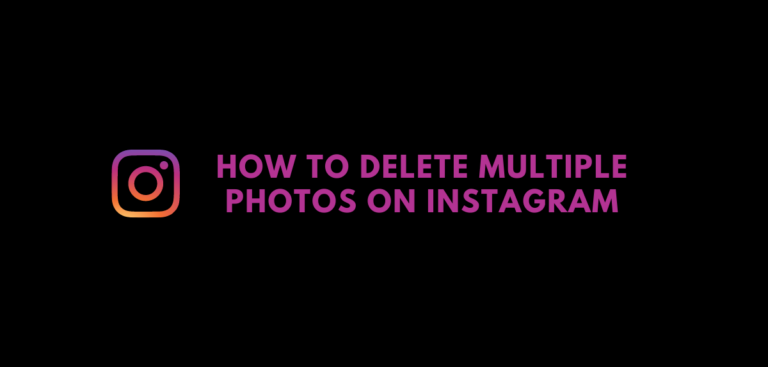The majority of people have an Instagram profile. To connect with our followers and post photos and videos, Instagram is one of the most popular social networking sites. Trying to delete multiple Instagram photos simultaneously might be a daunting task. Do you have what it takes? Is it allowed to do so? Instagram only allows you to remove one photo at a time, which is inconvenient. Then how to delete multiple photos on Instagram?
Several third-party applications allow you to delete multiple Instagram photos at once. To efficiently remove multiple images at once, you must use some applications instead. We’ve put up a list of three useful third-party apps in this article. We’ll show you how to delete multiple photos on Instagram with these tools without further ado.
How To Delete Multiple Photos On Instagram
To delete a single photo on Instagram, we must first look at how to delete multiple photos on Instagram.
Delete Individual Instagram Photos? (Through App)
First, let’s talk about Instagram’s photo deletion feature.
- It’s as simple as launching Instagram on your smartphone or tablet.
- In the lower right corner, tap the profile icon to access your information. To get rid of an image, push on it.
- An image will be seen. In the photo’s upper right corner, tap the three-dot icon.
- To remove an item, simply choose Delete from the menu that appears.
- Confirmation will be displayed in the form of a dialog box. Press the delete key again.
- You can use the “Archive” option to hide your photographs from the public as an alternative to completely erasing them from your account.
This finishes the lesson on how to remove a single photo from your Instagram account; if you want to remove a large number of photos, move on to the next part.
Delete Multiple Instagram Photos (Third-party Apps)
As previously stated, you cannot delete Instagram photos and posts in any official way. You can only accomplish this task with the use of third-party programs. We’ve compiled a list of three third-party apps that can delete many Instagram photos at once.
- Cleaner for Instagram Unfollow, Block, Delete
- Instant Cleaner For Instagram
- Mass Delete for Instagram
The following are the steps you must do to make use of these apps:
Cleaner for Instagram Unfollow, Block, Delete
- Use the Google Play Store to get Instagram Cleaner.
- After the installation is complete, open the application.
- Use the app to log in with your Instagram credentials.
- The bottom navigation bar has a Media option. Click on it. You can find photos and videos related to your account here.
- You can use the Circular button to erase the photographs you’ve selected.
- When the menu displays, select the “Delete” option.
- When a confirmation box pops up, select the Start Now option. The Instagram photos that have been selected are immediately deleted.
Remember that you can only perform fifty operations per choice in the free edition of this program. If you’d like full access to this app, you’ll need to buy the paid version.
Instant Cleaner for Instagram
One of the best applications for deleting several images is a fast cleaner. The following additional options are available:
- Unfollow users in mass.
- Unlike photos and videos in bulk.
- Bulk block followers in bulk.
- Delete your posts in bulk
- Using the Google Play Store, you may download and install Instant Cleaner for Instagram
Note: The Google Play Store has removed this app (Update: 27th March 2020)
- After the installation is complete, open the application.
- As soon as you’ve logged in with your Instagram credentials, go to the bottom navigation bar and click on “Posts.” You can find the Instagram account’s photos and videos under the Posts section.
- Once you’ve selected the photos and videos you want to delete, click “Delete” in the menu bar.
- As of this moment, the process of erasing many photos has begun!
A total of 15 actions and five photos selected for each option are available in the free edition of this software, which includes all of the options. If you’d like full access to this app, you’ll need to buy the paid version.
Mass delete for Instagram
Using this software could save you money if you want to use all the features of the apps but don’t want to pay for the pro versions. You can mass delete, follow/unfollow, and unlike Instagram profiles using this app. The user interface of this software is similar to that of Instagram’s Instant Cleaner. As a result, the procedure is the same.
A third-party website is required to obtain the app, which can only be accessed using Instagram credentials once it has been downloaded. Despite the software’s assurances to the contrary, it does store your Instagram username for archival purposes, so you should take precautions to keep your password safe. After completing the essential steps using this program, it is advised that you change your password.
The majority of people have an Instagram profile. To connect with our followers and post photos and videos, Instagram is one of the most popular social networking sites. Trying to delete multiple Instagram photos simultaneously might be a daunting task. Do you have what it takes? Is it allowed to do so? Instagram only allows you to remove one photo at a time, which is inconvenient. Then how to delete multiple photos on Instagram?
Several third-party applications allow you to delete multiple Instagram photos at once. To efficiently remove multiple images at once, you must use some applications instead. We’ve put up a list of three useful third-party apps in this article. We’ll show you how to delete multiple photos on Instagram with these tools without further ado.
How To Delete Multiple Photos On Instagram
To delete a single photo on Instagram, we must first look at how to delete multiple photos on Instagram.
Delete Individual Instagram Photos? (Through App)
First, let’s talk about Instagram’s photo deletion feature.
- It’s as simple as launching Instagram on your smartphone or tablet.
- In the lower right corner, tap the profile icon to access your information. To get rid of an image, push on it.
- An image will be seen. In the photo’s upper right corner, tap the three-dot icon.
- To remove an item, simply choose Delete from the menu that appears.
- Confirmation will be displayed in the form of a dialog box. Press the delete key again.
- You can use the “Archive” option to hide your photographs from the public as an alternative to completely erasing them from your account.
This finishes the lesson on how to remove a single photo from your Instagram account; if you want to remove a large number of photos, move on to the next part.
Delete Multiple Instagram Photos (Third-party Apps)
As previously stated, you cannot delete Instagram photos and posts in any official way. You can only accomplish this task with the use of third-party programs. We’ve compiled a list of three third-party apps that can delete many Instagram photos at once.
- Cleaner for Instagram Unfollow, Block, Delete
- Instant Cleaner For Instagram
- Mass Delete for Instagram
The following are the steps you must do to make use of these apps:
Cleaner for Instagram Unfollow, Block, Delete
- Use the Google Play Store to get Instagram Cleaner.
- After the installation is complete, open the application.
- Use the app to log in with your Instagram credentials.
- The bottom navigation bar has a Media option. Click on it. You can find photos and videos related to your account here.
- You can use the Circular button to erase the photographs you’ve selected.
- When the menu displays, select the “Delete” option.
- When a confirmation box pops up, select the Start Now option. The Instagram photos that have been selected are immediately deleted.
Remember that you can only perform fifty operations per choice in the free edition of this program. If you’d like full access to this app, you’ll need to buy the paid version.
Instant Cleaner for Instagram
One of the best applications for deleting several images is a fast cleaner. The following additional options are available:
- Unfollow users in mass.
- Unlike photos and videos in bulk.
- Bulk block followers in bulk.
- Delete your posts in bulk
- Using the Google Play Store, you may download and install Instant Cleaner for Instagram
Note: The Google Play Store has removed this app (Update: 27th March 2020)
- After the installation is complete, open the application.
- As soon as you’ve logged in with your Instagram credentials, go to the bottom navigation bar and click on “Posts.” You can find the Instagram account’s photos and videos under the Posts section.
- Once you’ve selected the photos and videos you want to delete, click “Delete” in the menu bar.
- As of this moment, the process of erasing many photos has begun!
A total of 15 actions and five photos selected for each option are available in the free edition of this software, which includes all of the options. If you’d like full access to this app, you’ll need to buy the paid version.
Mass delete for Instagram
Using this software could save you money if you want to use all the features of the apps but don’t want to pay for the pro versions. You can mass delete, follow/unfollow, and unlike Instagram profiles using this app. The user interface of this software is similar to that of Instagram’s Instant Cleaner. As a result, the procedure is the same.
A third-party website is required to obtain the app, which can only be accessed using Instagram credentials once it has been downloaded. Despite the software’s assurances to the contrary, it does store your Instagram username for archival purposes, so you should take precautions to keep your password safe. After completing the essential steps using this program, it is advised that you change your password.