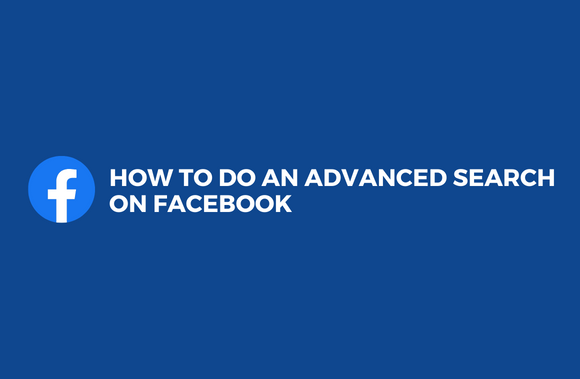There’s no doubt that Facebook is the most popular social network in the world. In the wake of the rise of other, more popular social networks, Facebook’s popularity hasn’t diminished. It’s like searching for a needle in a haystack among the 2.5 billion people on the web. Numerous hours are spent poring over search results pages in the vain hope of coming upon the account they’re looking for by pure chance. Here’s how to use Facebook advanced search to find the correct page if this is the case for you.
How to Do an Advanced Search on Facebook
What is an Advanced Search on Facebook?
You can run an advanced Facebook search by adjusting certain parameters to get the results you’re looking for. You can adjust search criteria such as location, occupation, industry, and provided services to get this result. By comparison, the results of a basic Facebook search are unfiltered, whereas those of Facebook advanced search are filtered to focus on a particular page. Continue reading to learn how to get the most out of Facebook searches while saving a lot of time.
Method 1: Use the Filters Provided by Facebook to Get Better Results
It’s difficult to find what you’re looking for on Facebook because there are so many postings and active users. To address this issue, Facebook created filters allowing users to narrow their search results. The following are some tips for optimizing search results using Facebook filters:
- Sign in to Facebook using your Facebook account on your computer.
- Enter the page’s URL in the upper left corner of the page. If you’re at a loss for words, try searching for the account that originally posted the picture or any associated hashtags.
- Press Enter after you’re done typing.
- Enter your search term, which will take you to the relevant page. The ‘Filters’ panel will be available on the display’s left side. Within this panel, you can locate the desired page’s category.
- You can choose any category, and it will quickly update the search results to reflect your new preferences.
Method 2: Use Facebook Filters on the Mobile Application
Considering how popular Facebook’s mobile app has become, it’s no surprise that a large percentage of its users access the site entirely through it. Here’s how to utilize Facebook’s mobile app’s search filters.
- You can use the magnifying glass in the upper-right corner of the Facebook app to access the search function.
- You can type the name of the page you’re looking for into the search box.
- You can find a set of search filters just below the search box. To find the Facebook page you’re searching for, select the category that best defines it.
Method 3: Search for Specific Posts on Facebook
The post is the fundamental unit of Facebook, including all of the platform’s content. Visitors have difficulty focusing their search because of the large number of postings. On the other hand, Facebook’s filters make it straightforward to find individual posts. Searching for certain postings on Facebook can be done using filters.
- To access the Facebook filters that improve search results, follow the above steps.
- Select ‘Posts’ from the drop-down menu that appears, then select one of the available options.
- It will provide filtering options in the ‘Posts’ section. You have complete control over how the criteria are specified and modified.
- Turning on the toggle switch for “Posts you’ve seen” will boost your search results if you’ve previously viewed the post.
- If you choose, you can select the year the post was published and the forum in which it was published.
- The results will appear on the right-hand side of the filters panel after all parameters have been changed.
Method 4: Do an Advanced Search for Specific Posts on the Facebook Mobile App
- Using any term, search for the post on Facebook’s mobile app.
- Afterward, click the “Posts” button on the panel below the search field.
- Choose Filter in your screen’s upper right corner to narrow your search results.
- Press ‘SHOW RESULTS’ after you’ve made your selections in the filters.
- The results of your investigation should be displayed on the monitor.
Method 5: Find Certain People on Facebook
Locating other Facebook members is the most common usage of the search feature. Tens of thousands of Facebook users have the same name, which is unfortunate. To narrow down the results, you can use Facebook advanced search to narrow down the search results.
- When logged into Facebook, use the search bar to look for the person’s name in the results.
- Search for people by clicking on one of the various search options displayed in the panel.
- Finding them will be considerably easier if you can recall specifics about the person. Additionally, you can narrow your search to those with whom you have a mutual acquaintance.
- You can tweak the filters until the desired result shows on the right side of the screen.
Method 6: Search for Particular Locations on Facebook
You may use Facebook’s search bar to look up specific places, people, and posts. You may use this feature to find exactly what you’re looking for because it offers a range of criteria to pick from and allows you to locate exactly where you want. It’s also a great tool for finding local eateries.
- In the Facebook search field, type in the name of the location you’re looking for and press enter.
- Select “Places” from the sidebar’s category list.
- A set of customizable filters will aid the search.
- Search for open eateries and offer delivery if you need meals late at night. The ‘Visited by Friends’ switch can be activated if you notice your friends dining at a certain establishment.
- Additionally, you can adjust the price range to fit your financial needs.
- It will show the results on the right side of the screen after any necessary modifications have been made.
Method 7: Use the Facebook Marketplace to Buy Objects
Used goods can be bought and sold on Facebook using the Facebook Marketplace. With the help of Facebook advanced search, you may find just what you’re looking for.
- You should enter the item’s name in the Facebook search field.
- Select “Marketplace” from the drop-down menu of available filters to see all the available products.
- You can select an object’s class from the category area.
- A variety of filters are then at your disposal. Choose the item’s condition, the location of purchase, and a price range that fits your budget.
- After applying all the filters, it will show the best search results on the screen.
Method 8: Discover Exciting Events using Facebook Advanced Search
Facebook has developed from a platform for inviting friends to events to a forum for finding new and exciting things to do in the region. Here’s a step-by-step guide on conducting an advanced Facebook search for local events.
- In the Facebook search field, type in any keywords that characterize the event you’re looking for. Comedians and DJs are only a few examples of the entertainment options available.
- Enter the search menu and pick “Events” from the drop-down menu.
- It’ll present you with a list of upcoming events in your selected category.
- You can adjust the filters to your liking to improve your search results. In addition to finding events aimed toward families, you may choose the event’s location, date, and duration.
- You may also lookup events your friends have attended and find online activities.
- The most relevant results will be displayed on the screen after modifying all the filters.
Your Facebook advanced search skills have been honed. You can search for movies, jobs, and groups in addition to the options provided above.
Thanks for reading, and we hope you’ve found this article helpful in using Facebook Advanced Search! Please use the comments section below if you have more queries about this article.