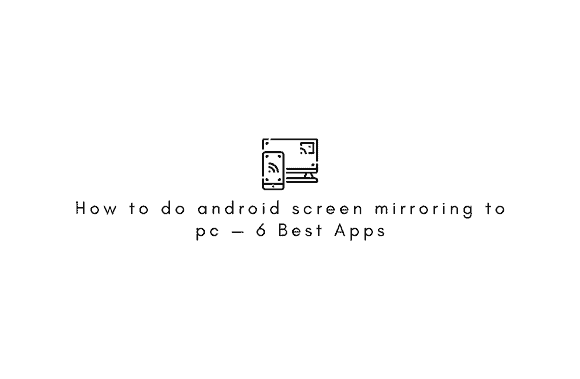When compared to rooting and customization, android screen mirroring to pc isn’t as pressing an issue. Maybe it’s because it’s inconvenient, or people don’t know about it. Unfortunately, until recently, it was not possible to view Android content on a computer.
What is Screen Mirroring?
Mirroring your Android screen on your PC or vice versa is only one example of what’s possible using Screen Reflecting, a means for wirelessly sharing and mirroring the display of one device to another. This paper will focus on Android’s screen mirroring functionality.
Sharing the computer’s display with a mobile device is convenient. The need to grab the phone for every notification is removed, app performance can be tested on a dummy Android device, and transferring media files from a phone to a computer is a breeze.
Prerequisites for android screen mirroring to pc
You must enable USB debugging in the Android developer options for screen mirroring applications to work.
To enable Developer Options on your Android Device:
- To see what your phone’s about, go to the Settings menu on Android and then tap System.
- You’ll need to press the Build Number button five times while descending.
- You must now go back to the System settings.
- You can now use Developer Options.
To enable USB Debugging on your Android Device:
- Open the System Preferences and then the Developer Options in the Settings menu.
- Use the USB debugging toggle further down the page.
For the “Allow USB Debugging” pop-up, it’s best always to allow debugging. Thus, the permission box will not pop up as often.
If you want to use the wireless option, remember that Android screen mirroring apps need a stable internet connection. In addition, both devices should use the same Wi-Fi connection for Android wireless casting. Nevertheless, users can mirror their phone’s display on a computer with a USB cable.
How to do android screen mirroring to pc — 6 Best Apps
Many Android apps boast the ability to mirror the display, but not all of them live up to their claims. These apps make it simple to project your phone’s display onto a larger screen.
- Vysor
- ApowerMirror
- AirDroid (Wireless)
- Screen Stream Mirroring by MobZapp (Wireless)
- Mobizen
Vysor
Mirroring your Android device’s screen on your computer is a breeze with Vysor. The app’s setup process is ridiculously easy. You can do anything on an Android device, including using apps, playing games, and taking screenshots.
The main drawback to using Vysor is that most of its core features cost money. All features, including wireless screen sharing and screen mirroring on Android at high resolution, are only accessible with a paid membership. The free edition doesn’t allow you to use the drag-and-drop feature.
On the plus side, you may install Vysor Android screen mirroring in a flash. Users can also easily share recordings and screenshots.
How to do android screen mirroring to pc via USB [Vysor]
- Vysor is a download for Windows, Mac, Linux, and Google Chrome.
- Use the USB cable to link your device to your computer.
- Give Android permission to use USB debugging if prompted to do so.
- To begin installing Vysor, run the installer file on your computer.
- In this case, the software will announce that “Vysor has detected a device.”
- Now you may start mirroring your smartphone’s screen on your computer by clicking the view button.
ApowerMirror
You can use ApowerMirror to display the screen of your Android device on your computer and vice versa. ApowerMirror allows Android users to manage PCs using a mouse and keyboard.
You can mirror up to three Android devices simultaneously with an ApowerMirror VIP membership. Thus, the paid membership enables on-screen scribbling and drawing.
The Game Keyboard is the best feature, in my opinion, because it lets you customize your Android experience by assigning shortcuts to the keys on your keyboard. There are countless uses for ApowerMirror, but setting it up properly might be challenging. But enough preamble, on with the show!
How to mirror Android screen To PC without Internet [ApowerMirror]
- You may get ApowerMirror on your Windows or Android device.
- You must activate USB Debugging from the developer options menu.
- USB link the device to your PC (Allow USB debugging prompt on your Android).
- To begin recording your screen, open the app and click “START NOW.”
How to mirror Android screen wirelessly [ApowerMirror]
- You need to unplug the USB cable.
- Put your Android mirror app to use.
- You can find the app’s M button at its bottom.
- Make your selection from the drop-down menu labeled “Computer Name” (Make sure the PC version is up and running).
- Just tap the “Phone Screen Mirroring” option (Go for other options if you want to mirror the computer window on your device).
- Simply click the “Start Now” button.
[Note: Always try the USB cord technique first before trying anything wireless. [Without doing so, your Android smartphone will simply act as a window on your computer when streaming content.
Scrcpy
Screen mirroring software might be pricey, but Scrcpy is a free, open-source alternative.
The nicest part is that only the Android ADB tools and none of the apps are required. Scrcpy is an Android app that allows you to wirelessly or through USB mirror your device’s display on your Windows, macOS, or Linux computer. Scrcpy is the fastest tool for screen mirroring because it provides an extremely low latency rate despite its small file size.
Scrcpy’s installation process can be challenging for individuals unfamiliar with the command line, Terminal, ADB tools, etc. Scrcpy, thanks to its user-friendliness and low latency, is one of the best screen-mirroring programs available.
Prerequisites for installing Scrcpy:
- Android ADB Tools
- USB Debugging turned on your Android device
How to do android screen mirroring to pc via USB using Scrcpy (Windows)?
- Get the most recent version of Scrcpy from this link, then unzip it.
- Link the gadget to your computer through USB.
- To enable USB Debugging on your phone, just accept the prompt.
- Start the “Scrcpy” application.
How to cast an Android screen to a laptop using Wi-Fi using Scrcpy (Windows)?
To cast the Android screen wirelessly to a PC, activate the ADB’s wireless connection and install Scrcpy. Ensure your laptop and Android mobile is linked to the same wireless network.
- Hook up your gadget to the computer and enable USB debugging.
- Type “adb devices” on the command prompt to verify.
- To enter WiFi Debug mode, type “adb tcpip 5555”
- You need to unplug the USB cable.
- The command is “adb connect <device IP address>.”
- To use scrcpy, type its name into the prompt.
AirDroid (Wireless)
Moreover, thanks to its innovative tools and faultless Android-to-PC synchronization, AirDroid has become the most widely used Android screen mirroring program.
The Android mirroring software has a desktop client that lets you monitor your alerts, missed calls, and logs without pulling out your phone. If you have a paid subscription, you can access the camera from anywhere in the world. You may use your Android phone from any web-enabled computer thanks to AirDroid’s web-based client.
AirDrop’s interface has only the most basic Android features. As a result, you will be unable to play games, use programs, or do anything else that requires computer processing power. The mirroring software, however, enables Android cellphones to be streamed to a PC, making it possible to take screenshots and record the screen.
How to mirror Android wirelessly [AirDroid]
- The program may be obtained for free and installed on Windows/Mac OS, Android, and iOS devices.
- Load up the Windows client and register for an AirDroid account.
- Log in to the app to add a new device to your AirDroid account.
You can now use your Android phone’s storage, calls, and texts. It will show the alerts your phone gets in a floating bar. Check your Android’s notification settings to enable desktop alerts. Applications and Alerts Get exclusive access to app alerts. The app AirDroid must be activated.
How to Stream Android on PC [AirDroid]
- Fire up AirDroid on your home computer.
- To access AirMirror, click its tab.
- Flip on “ViewOnly” mode.
- Click “Start Now” on the pop-up, then select your Android device.
How to mirror Android on Google Chrome [AirDroid]
- Use your web browser to go to the AirDroid website.
- If you have an account, please sign in, or scan the QR code with your mobile device.
Screen Stream Mirroring by MobZapp (Wireless)
As its name suggests, the Android screen mirroring app’s primary function is to allow you to broadcast the contents of your Android device.
However, you can use an unlimited number of devices with this screen-sharing program—web-based screen sharing to media players like VLC, KODI, and OBS. You can also use the app to live-stream your Android device’s screen to sites like Twitch, YouTube, Facebook, Ustream, and more.
This program allows you to broadcast your desktop to a Smart TV or other UPnP/DLNA device. Additionally, you may use Google Chromecast with this app. The only real drawbacks of this app are the advertising mentioned above and the time limit for each free edition use.
This Android app is required if you wish to mirror your phone’s screen on a larger screen, such as a computer or TV. However, this software is not worth considering if remote management of Android is your top priority.
How to mirror the Android screen on your Web Browser
- Streaming can now commence on your Android device.
- Be sure to bookmark the link given below.
- Simply type the address into your browser’s address bar.
- Take in the beauty of the water flowing by.
How to do android screen mirroring to pc wirelessly
- Install the app on your Android device.
- Let the prompt to “Start Stream Mirroring” appear.
- Now Launch the VLC media player on your computer, and select “Open Network Stream” from the File menu.
- Go to the link that Android asks you to.
- To begin, click the “Play” button.
If you want to know how to stream Android on different devices, check out their frequently asked questions section.
Mobizen
Mobizen is very similar to Vysor, another screen mirroring app for Android, except that it doesn’t cost anything to use. Some examples include mirroring from a browser like Chrome, using a keyboard and mouse to control the device, transferring and viewing files on a computer, and many more.
Display a high-quality Android device render on your computer by mirroring on Mobizen. You can activate transparency (ghost mode) and push notifications with a premium membership. If that wasn’t enough, the Mobizen site also allows you to control your Android gadget from afar.
This program is virtually perfect; however, it does have one small problem. When using WiFi, the software disables Android device management. Other functions are still accessible, such as recording, drawing, and file transmission. When compared to Mobizen, Vysor is superior in terms of both casting speed and smoothness.
How to do android screen mirroring to pc via USB [Mobizen]
- You can mirror your Android handset on a computer by using the Mobizen app.
- Turn on USB Debugging in the app’s settings for developers.
- Simply open the Android app and sign in.
- Bring the Windows mirroring app, choose your connection type (wired or wireless), and sign in.
- If you want to begin the remote connection immediately, touch “Start now” in the pop-up window.
To make a web browser into an Android UI. To continue with the preceding procedures, simply sign in to Mobizen again.
How to Mirror Android To External Display or TV?
If you have a desktop or laptop computer and want to mirror Android, the methods above will do the trick. A larger screen, such as a TV or external monitor, can be used in this case. To do so, though, you’ll need a Chromecast.
You can use any of the programs above to establish a connection between your device and a computer. Utilizing one of the best Android emulators will give you a nearly identical Android experience on a computer, making it perfect for playing Android games or using Android apps.
FAQs
How do I mirror my Android to my TV?
Mirror the content on your Android device to your TV with Chromecast or Miracast.
Is it possible to mirror a smartphone’s screen on a computer?
To answer your question, there are several ways to “mirror” the display of your Android device on your computer.