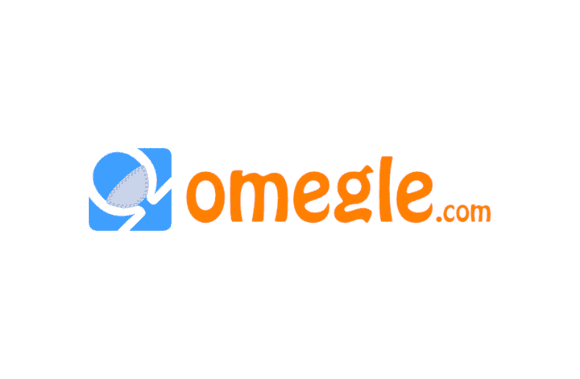To those who have used Omegle for any time, the Omegle Error Connecting to Server message is probably not new.
Omegle allows users to have private, one-on-one conversations with strangers worldwide without the need to create an account. It’s a service that pairs people up at random. Spies can communicate under aliases such as “stranger” or “stranger 1” when in this mode.
Members get an “Error connecting to server” warning whenever they try to start an Omegle conversation. Accordingly, what measures can be taken to resolve the problem?
After studying several potential fixes for the Omegle server connection problem, we have compiled a list of the most promising ones. Try the solutions we provided if you are unsure how to fix the problem.
How to Fix Omegle Error Connecting to Server
Causes of the Omegle error connecting to server
Our testing has shown that Omegle will not establish a connection in the following situations:
- Your IP address has been blocked, because of which you are no longer able to use Omegle.
- Omegle has some network issues over which you have no control.
- Your ISP may block the Omegle website.
- Incorrect configuration settings.
- Corrupted browser cache or cookies.
- Faulty or weak network.
Method 1: Use Another Device
This is a low-effort, high-reward adjustment. Feel free to attempt this procedure on any other devices you own that have access to the internet and Omegle.
You can rest assured that the Omegle server connection error is not the result of a problem with your device if you also encounter this problem.
Method 2: Try a different Network
Your company’s firewall may block Omegle. Connecting your system to an alternative network can also help you avoid this danger (WiFi or Mobile hotspot). Separate the secondary network from the primary one.
Retry accessing Omegle after switching to the new network. If it works, it means your ISP or Omegle’s servers have blocked your IP address.
Method 3: Use a trusted VPN
It has been shown that using a Virtual Private Network (VPN) to access Omegle without getting the Omegle Error Connecting to Server notice is effective. You can test if you can use Omegle by installing a VPN and connecting to the site.
However, access to VPNs is regulated in several nations. As a result, you should check with your ISP to see if VPN usage is permitted before connecting.
Method 4: Flush DNS – Fix Omegle Error Connecting to Server
- To access the command prompt, type “Command Prompt” into the search bar next to the Start button.
- Follow the steps below to access the settings as an administrator.
- Type the following commands one at a time into the command prompt and hit Enter between each one.
- ipconfig /flushdns
- ipconfig /registerdns
- ipconfig /release
- ipconfig /renew
- netsh winsock reset
- To test whether you can fix the server connection error, try connecting to Omegle.
Method 5: Restart Your Router/Modem
Simply disconnecting the modem and router for a few minutes and then reconnecting them can often fix network problems. If your router uses a dynamic IP address, restarting it will give you a new one (depending on your subscription).
Method 6: Clear Browsing Data
If you’re having trouble connecting to the Omegle server, clearing your browsing history may help. Get rid of all the cookies on your computer:
- Launch Google Chrome and go to the menu accessible by clicking the three dots in the top right corner.
- Follow this by selecting Clear browsing data.
- Pick it from the menu to clear the cache for a specific time period. Then, pick the options to Cache pictures and files and Cookies and other site data.
- To finish, select Clear data from the menu.
Method 7: Switch to a different browser – Fix Omegle Error Connecting to Server
Corrupted browser settings or files can cause several issues. Since Omegle is a network for video chat, you’ll need a browser that supports audio and video to use it. Google Chrome is recommended as the best browser for using Omegle. You may get it free and keep it up to date on your computer by downloading it.
If you’re having trouble connecting to the Omegle server from Google Chrome, you might want to try a different browser, such as Mozilla Firefox. Many people struggling with this issue have found relief thanks to this basic approach.
Method 8: Contact Omegle Support
Perhaps Omegle is experiencing server issues, which might explain the error. As a result, the user might be unable to fix the problem. It is best to get in touch with Omegle to see if the service is down due to maintenance or a technical issue on their end. Though possible, this is a somewhat infrequent occurrence. Omegle could be useful in diagnosing the issue.
FAQs
For what reason doesn’t Chrome run Omegle?
Possible causes include the following:
- Omegle issues with Chrome could be related to the browser’s configuration or add-ons.
- It would be best to switch to a different browser.
- If you can’t access Omegle while using a VPN, you may need to change your settings or switch to a different service.
- Changing Omegle’s chat preferences can also prove useful.
How come Omegle has blocked me?
Inconsistent or slow connections, such as those provided by 3G mobile networks, might result in repeated disconnects from Omegle conversations. If this happens frequently, the Omegle algorithm may incorrectly label you as spam or a troll and permanently ban your account.
With any luck, you were able to utilize this guide to fix the Omegle Error Connecting to Server. Please share with us the method that proved most useful. Please use the comment box below to ask any questions you might have concerning the information presented in this article.