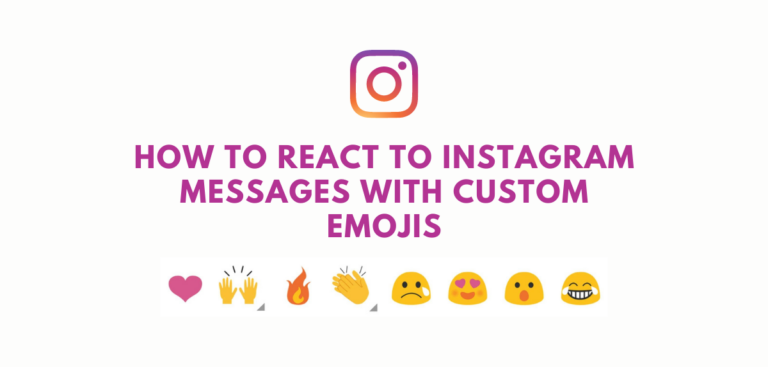As a social media platform, Instagram is one of the most popular globally. With Instagram, you can post videos, slideshows, and photographs to your feed and other interesting features. With DMs, users can easily share stories and communicate with each other (direct messages). Instagram continues to push the boundaries when it comes to direct messages. You can react to direct messages with personalized emoticons and even likes. Instagram lets you react to messages with the vanish mode, message highlighting, and custom emojis. But some users may not know how to react to Instagram messages with any emoji. Here is a step-by-step guide on how to react to Instagram messages with any emoji of your choice.
How To React To Instagram Messages With Custom Emojis
Here are the steps you can take to react to Instagram messages with emojis that you’ve created yourself:
Method 1: Reacting to messages with default Emojis
You may want to use Emojis instead of the heart icon when reacting to direct messages. A heart icon will show below a message if you double-tap it. The steps for using Emojis in a message response are as follows:
- Press the Messenger icon in the upper-right corner of your screen to access Instagram’s DM section on your phone.
- When you’re ready to react, join the chat. The pre-installed Emojis will appear when you press and hold the message you want to react to.
- Lastly, you can react to the message by selecting an Emoji of your choice. Below the message, you’ll see your custom Emoji. However, your profile image and the Emoji will appear beneath the message if you are reacting to it in a group chat.
Method 2: Reacting to DMs with custom Emojis
You can follow this method if you don’t know how to react to Instagram messages with any emoji. It is simple to replace the preset Emojis with ones that you like the best.
- To access the DM section of Instagram, open the app and hit the Messenger icon in the top-right corner of the screen.
- Open the chat window. ” To react to a message, simply press and hold the message you want to react to, and the normal Emojis will appear.
- Customize by tapping the Plus icon and then Customize again.
- Using the default pop-up list, select the Emoji you want to replace.
- Replace your standard Emoji reply with one of the Emojis presented on the screen.
You may now easily swap out the pre-installed Emojis for your custom ones.
Method 3: Change the Double-Tap like Reaction
You can use Custom Emojis instead of the double-tap response. In Instagram’s direct message feature, a heart icon shows automatically when you double-tap on a message. You can, however, follow these steps to replace this double-tap reaction:
- Navigate to the Direct Messages section of Instagram on your mobile device.
- You can change the default double-tap Emoji by tapping a message in a chat and then pressing and holding the message.
- Click the plus (+) sign to add more customization options, and then click Customize.
- As the default double-tap reaction, the heart icon will appear on the screen. You can pick your favorite Emoji from the list by clicking on the heart icon.
- Your favorite Emoji reaction will show up instead of the default-like one when you double-tap a message.
Method 4: Un-react or change the Emoji Reaction
Occasionally, you may wish to modify the Emoji reaction to a message on Instagram.
- You can access the Direct Messages section of Instagram by launching the app. Locate the previous Emoji reaction’s message by tapping a Chat.
- Now select “tap to remove” by pressing the Emoji. Removes your Emoji expression from the picture.
You can change emoji reactions by holding down the message and selecting a different emoji from the available options.
FAQs
What can you do to slow down Instagram’s reaction time?
Either the heart or the like symbol is your go-to reaction on Instagram. On Instagram, if you double-tap a message, a heart emoji will display at the bottom of the message. It’s possible to alter this instant reaction. After that, you must hold down the message button while selecting the plus (+) icon from the pop-up menu that appears. You can now use the default double-tap Emoji to replace any other Emoji.
In Instagram direct messages, how can you change the emoji reaction?
It’s easy to customize the reaction Emoji in the settings section. Press and hold a message in Chat to activate the Emoji pop-up. You may now add and modify your favorite Emojis by tapping the + sign in the pop-up box. Once you’ve tapped the Emoji you want to replace, you can select a replacement from the drop-down menu.
After reading this post, we hope that you were able to react to Instagram messages using unique emoticons. Comments are always welcome if you have any further queries about this topic.