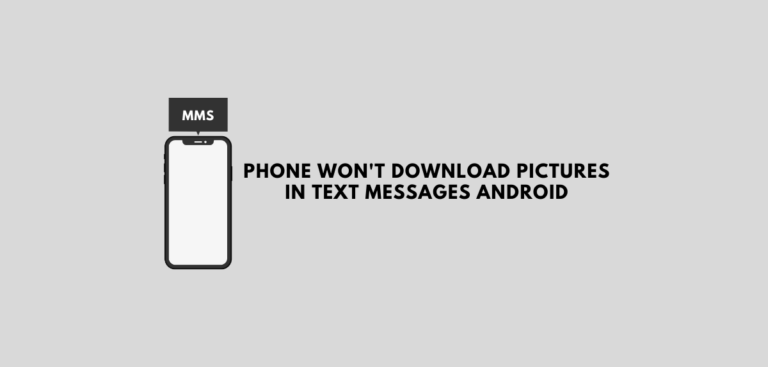You may use Android’s built-in messaging service to send photos, videos, and audio recordings using MMS. Many people still choose to send text messages using MMS, which is entirely acceptable even if most users have switched to using messaging apps like WhatsApp, Telegram, Facebook Messenger, etc. Many Android users have regularly expressed their frustration with the lack of MMS functionality on their devices. “Couldn’t download” or “Phone Won’t Download Pictures in Text Messages Android” appear whenever they hit the download button. It’s worth reading this thread if you’ve had similar problems downloading or sending MMS.
A number of different things can cause this error. There may not be enough storage space or a sluggish internet connection to blame. However, if the problem persists, you will have to take action to fix phone won’t download pictures in text messages android. This article will go over a few simple things you may take to fix MMS download problems.
8 Ways To Fix Phone Won’t Download Pictures in Text Messages Android
Method 1: Fix Phone Won’t Download Pictures in Text Messages Android by Rebooting Your Phone
A simple restart is always helpful, no matter what the problem is. This is the most basic thing you can do. Even though it may appear to be a confusing statement, it is effective. You may fix most electrical devicesad pictures in text messages android may be fixed by turning them off and then back on again, such as your cell phone. Performing a hard reset on your phone will allow the Android OS to fix any bugs causing the problem. Simply press and hold the power button until the power menu displays, and then pick Restart/Reboot from the menu to restart your computer. Determine if the problem persists after the phone has been restarted.
Method 2: Check your Internet Connection
A dependable Internet connection is required for downloading multimedia communications. You won’t be able to download the file if your device doesn’t have an internet connection. Swiping down from the notification panel should allow Wi-Fi or mobile data. Try a couple of websites or view a YouTube video to see if your Internet is working properly. Consider using mobile data instead of Wi-Fi if you cannot download MMS. This is since many mobile service carriers disallow MMS downloads over Wi-Fi networks.
Method 3: Fix Phone Won’t Download Pictures in Text Messages Android Enabling Auto-Download MMS
Another phone won’t download pictures in text messages android simple fix for this problem is to enable MMS auto-download. The default messaging app on your Android smartphone allows you to send SMS and multimedia messages. You may also set this app to download MMS when they arrive in your inbox. Here are the steps you’ll need to take to:
- Open the phone’s default messaging app.
- In the upper right corner of the screen, click the menu button (the three vertical dots) to begin.
- Go to the Preferences section of the menu bar and select your desired setting.
- Here, select the Advanced option.
- Once you’ve done that, just turn on the Auto-download MMS switch.
- The Auto-download MMS while you can also enable roaming option if you are not in your home country at the time.
Method 4: Fix Phone Won’t Download Pictures in Text Messages Android by Deleting Old Messages
New messages may not be able to be downloaded if there are too many old ones. No more messages can be sent or received if the storage limit of the default messenger app has been reached. If this is the case, you’ll need to delete old emails to make room on your hard drive. It will resolve MMS download issues when the old messages are wiped from the device. Deleting messages currently depends on the type of device you are using. If you go to the Settings section on some cell phones, you may clear all of your texts with a single click. Selecting and erasing each message one by one is possible. This may seem like a lengthy process, but I promise you that it works.
Method 5: Fix Phone Won’t Download Pictures in Text Messages AndroidClear Cache and Data
Cache files are used by every application to store some data. If you’re having trouble downloading MMS, some of the cache files may be faulty. You can solve this problem by deleting the app’s cache and data. Follow these steps to clear the cache and data files from the Messenger app.
- Take a look at the apps in your phone’s settings.
- In the application list, select Messenger. Next, select the choice for data storage from the drop-down menu.
- These options will be available to you at this point in time. To delete the files, you want to remove, click on the appropriate buttons.
- To see if phone won’t download pictures in text messages android can be fixed, exit settings and try to download an MMS again.
Method 6: Eliminate Problem Causing Apps
A third-party app may be to blame. It is common for apps like task termination, cleaning, and anti-virus to disrupt the device’s normal operation. They could be to blame for preventing MMS downloads from taking place. If you have any of these applications installed, you should uninstall them. The first step is to use a task management application. If the problem is solved, you can proceed.
If not, delete all of your device’s cleaning applications. Antivirus software would be the next step if the problem persisted. Temporary deactivation of antivirus can be done to test if it fixes the problem, but this is not recommended. There may be a third-party app to blame if none of these solutions work.
You should use safe mode to protect your device. All third-party software is disabled in Safe mode, leaving only the system’s native programs. A third-party application is most likely at blame if you can download MMS in Safe mode. As a result, Safe mode is a useful diagnostic tool for finding the root cause of the problem on your computer. To enter Safe Mode, the following are the typical steps:
- Maintaining a firm grip on the power button will bring up the Power menu.
- Hold down the Power button for a few seconds, then release it.
- Your device will begin to reboot when you press OK.
- In Safe mode, all third-party software is disabled when the device first boots up. Safe mode is also indicated by the words “Safe mode” appearing in the bottom-right corner of the screen.
Method 7: Switch to a Different App
Instead of being constrained by stale technology, you have the option to move on to something better. Over the internet, you can use a wide variety of messaging tools to communicate photos and videos and audio files and contacts, and your location. Unlike other texting services, these apps are completely free, which charge extra for MMS. Facebook Messenger, Hike, Telegram, and Snapchat are the most widely used messaging apps today. These apps allow you to make free phone and video calls. Only a stable Internet connection is needed. Because of the numerous extra capabilities, these messaging apps offer a far better user experience than the built-in ones. We are convinced that you will never look back once you switch to one of these apps.
Method 8: Perform a Factory Reset
A Factory Reset is your only option if you can’t utilize your messaging app to download MMS. Data, programs, and settings would be wiped clean. As soon as you take your device out of its packing, it will return to its original state. Naturally, I]it will fix all issues without human intervention. Your apps, their data, and other data such as images, videos, and music will be deleted from your phone if you opt to perform a factory reset. Because of this, it is recommended that you back up your data before performing a factory reset. You should back up your data before performing a factory reset on most smartphones. You can use the built-in backup tool or do manual backups.
- Go to the phone’s settings.
- Toggle to the System tab.
- If you haven’t already done so, choose the Backup your data option to save your data to Google Drive.
- Finally, click the Reset button to begin the process again.
- Click on the Reset to Factory Settings option
As previously indicated, MMS difficulties can occasionally be caused by the telecom provider. Files larger than 1 MB, for example, are not allowed to be sent or downloaded by some companies. If the problem persists even after you’ve tried the fixes mentioned above, you should contact your carrier or network service provider. You may also want to think about switching carriers.