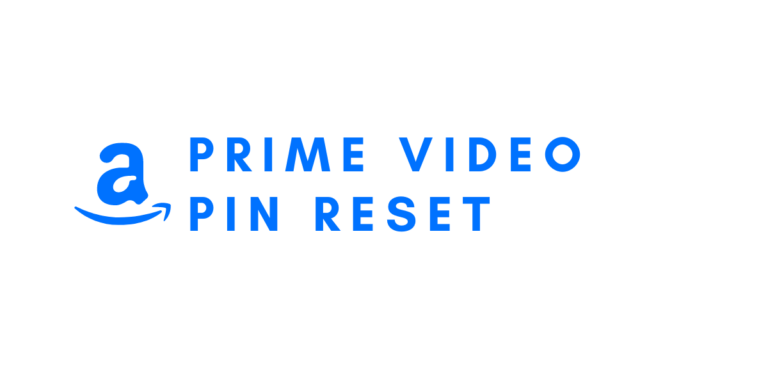Traditional cable television has been replaced mainly by OTT offerings. The perfect millennial fantasy is to be able to watch thousands of films and television episodes without interruption. This could be a huge problem for parents regarding unfiltered content because they can’t allow their children to have access to it. Using this article, you will learn how to set up and do a prime video pin reset. We’ve also provided instructions on how to perform a prime video pin reset if you lose it. Then, keep reading!
How to do prime video pin reset
Netflix, Disney+, and Hotstar provide a Kids Content Page that restricts content based on users’ age. On the other hand, Amazon Prime Video has taken these issues more seriously. Parents can now create a PIN for the service to keep tabs on and manage their children’s streaming habits. As we’ll see later, this is achievable on computers and mobile devices alike.
How to Set up Amazon Prime Video PIN
Method 1: On Computer via Amazon Account Page
As desktops and laptops get larger, millions of people watch hours of pleasure on their computers. You can set up an amazon Prime Video PIN using the procedures below if you or your child typically use computers.
- You can access the Amazon Sign-In Page by launching a web browser and following the on-screen instructions.
- To access your Amazon Prime account, enter your login details.
- In the upper-right area, hover your mouse pointer over Hello username>Accounts & Lists, as seen in the screenshot.
- Using the drop-down option, select Your Prime Video.
- To sign in, click this link: Sign In. Go to Amazon and login to Prime Video.
- To access your account’s settings, click the Profile icon.
- In the drop-down menu that opens, you can find Accounts and Settings.
- Continue by selecting the Parental Controls option.
- It’ll present you with a PIN-creation window. Using a five-digit PIN that is easy to remember is recommended.
- Click the Save button after entering your PIN to save your changes.
- On the Viewing restrictions page:
- select the devices on which you want to apply viewing limits.
- Change the age limit to suit your needs.
Method 2: On Smartphones via Amazon Prime Video Mobile App
Customers may now easily view and make changes to their account settings on the go, thanks to popular services’ mobile applications. To set up Amazon Prime Video PIN on your Android or iOS device, follow these steps:
- Open the Amazon Video app.
- As seen in the illustration, select My Stuff from the menu that appears.
- The Watchlist will be activated. You can find the highlighted Settings icon by clicking on it.
- To proceed, select Parental Controls from the Amazon Prime Video selections.
- To change the Amazon Prime Video PIN, select Change Prime Video PIN from the drop-down menu that appears.
- If you are sure you are who you say you are, enter your login credentials one more time.
- Enter the five-digit PIN in the space provided on the next screen, then press the “Submit” button.
This is how you set up your Amazon Prime Video PIN on a computer or mobile device using this guide. Amazon Prime Video PIN reset or erasure is now the subject of discussion.
How to do prime video pin reset or Remove it
If you no longer need a PIN for your Amazon Prime Video account, or if your children find the code, you must reset it. Your Amazon Prime Video PIN can also be deleted or reset easily.
Method 1: On Computer via Amazon Account Page
- Access your Amazon Prime Account by clicking on the Profile button and then Accounts & Settings.
- As before, select the Parental Controls menu item.
- Press the Change button to change the PIN.
- Click Save after entering your new PIN.
- Next, click on the Viewing Restrictions tab and select the 18+ option. All app content, including videos, will be accessible without a PIN.
- All supported devices on the same page should be unchecked. This action will remove the Amazon Prime Video PIN from all of the devices it is linked to.
Method 2: On Smartphones via Amazon Prime Video Mobile App
Resetting your Amazon Prime PIN is as simple as following these steps.
- Go to My Stuff > Watchlist > Settings in the Amazon Prime Video app.
- After that, click on Parental Controls, as seen below.
- Change your Prime Video PIN by clicking Change Prime Video PIN.
Our goal is that you were able to set up Amazon Prime Video PIN and understand how to reset Amazon Prime Video PIN on its website and mobile app. Is there anything you’d like to know? Let us know what you think in the comments area below.