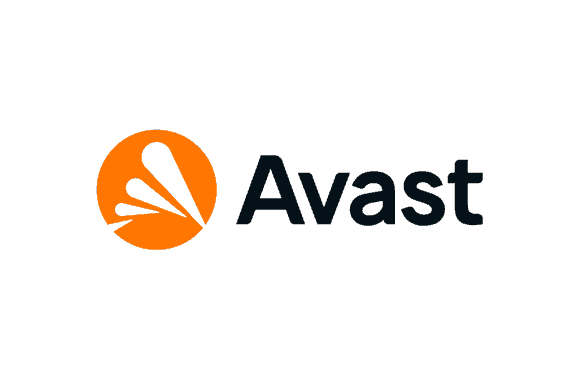Avast internet security UI failed to load: There are a lot of people all over the world that use Avast Antivirus, a well-known system protection tool. If the program’s user interface (UI) fails to load on Windows 10, you may occasionally have trouble launching it. Another tool made by the same company, Avast Cleanup Premium, can have the same problem. This essay will discuss methods for fixing the problem that each of these products has in common.
When you get the “Avast internet security UI failed to load” problem, you can’t access any of Avast’s features. If you care about the health of your Windows PC, you should fix this immediately.
What Is the “Avast internet security UI failed to load” Error?
An error message reading “Avast internet security UI failed to load” prohibits the user from interacting with the Avast software on Windows 10. The Avast service was likely set up incorrectly (s). However, it is well-known that corrupted software files can be a problem, especially for Avast Antivirus.
Several caution messages, including “Sorry, we’ve crashed,” may also appear in tandem with this blunder. We are sorry, but the page you requested could not be displayed.
When attempting to launch Avast Antivirus or Avast Cleanup Premium, you may have noticed one of the following message alerts; if so, please read on for potential fixes.
How To Fix “Avast UI Failed To Load” Error?
Set Avast Service(s) to Run Automatically
The Avast service could be incorrectly set up, preventing the software from launching. Here are the steps you need to take from the Administrator account to fix the problem:
- Simply hit the Windows + R shortcut, then enter “services.msc” to open the Services applet. The Windows Services snap-in will open when you click this.
- When you’ve located Avast Antivirus or Avast Cleanup Premium (depending on which software is malfunctioning), right-click on it and select “Properties.”
- Modify “Startup type” to “Automatic” under the “General” tab in the Properties box, and then hit “Apply.”
- Select “Start” and “OK” from the drop-down menus to restart the service and close the window.
- Anyone having issues with Avast Antivirus should look for “Remote Desktop Services,” right-click it, and then select “Properties.”
- To confirm, set “Startup type” back to “Automatic,” and then hit “Apply.”
- The modifications will take effect after a system restart.
Reinstall Avast Antivirus
Another possible cause is a tainted installation of Avast Antivirus. If the previous fix did not do the trick, this could be the issue. You will need to reinstall the anti-virus program if the avast installation files have become corrupted. The steps to take are as follows:
- To access this feature, press the “Search” button located in the toolbar, type “Add or remove programs,” and finally select “Add or remove programs” from the results list.
- Select Avast Antivirus from the list of installed programs, then click “Uninstall” to confirm.
- Select “Uninstall” from the Avast menu that appears after launch. When prompted, select “Yes” to confirm your selection.
- After the uninstall is finished, you can either restart your computer immediately or schedule a restart for a later time.
- Launch the Avast Antivirus installer, or get it from the official website, after your computer has restarted.
- Launch the installer to reinstall the software properly, select “Install,” and then follow the on-screen instructions.
So, those are the only two methods for fixing the “Avast UI fails to load” error. Contact Microsoft for support if you still have problems after installing the latest Windows updates.
FAQs
Why does Avast UI say, “Avast internet security UI failed to load”?
Both the Windows operating system and the Avast Antivirus software have been damaged. In this case, Avast will report that it “failed to load.”
When Avast shows “Avast internet security UI failed to load,” what does that mean?
With “Failed to load,” customers are informed that Avast cannot load its user interface.
How do I fix an Avast error?
It’s possible to fix Avast problems by adjusting Windows settings or reinstalling the program.